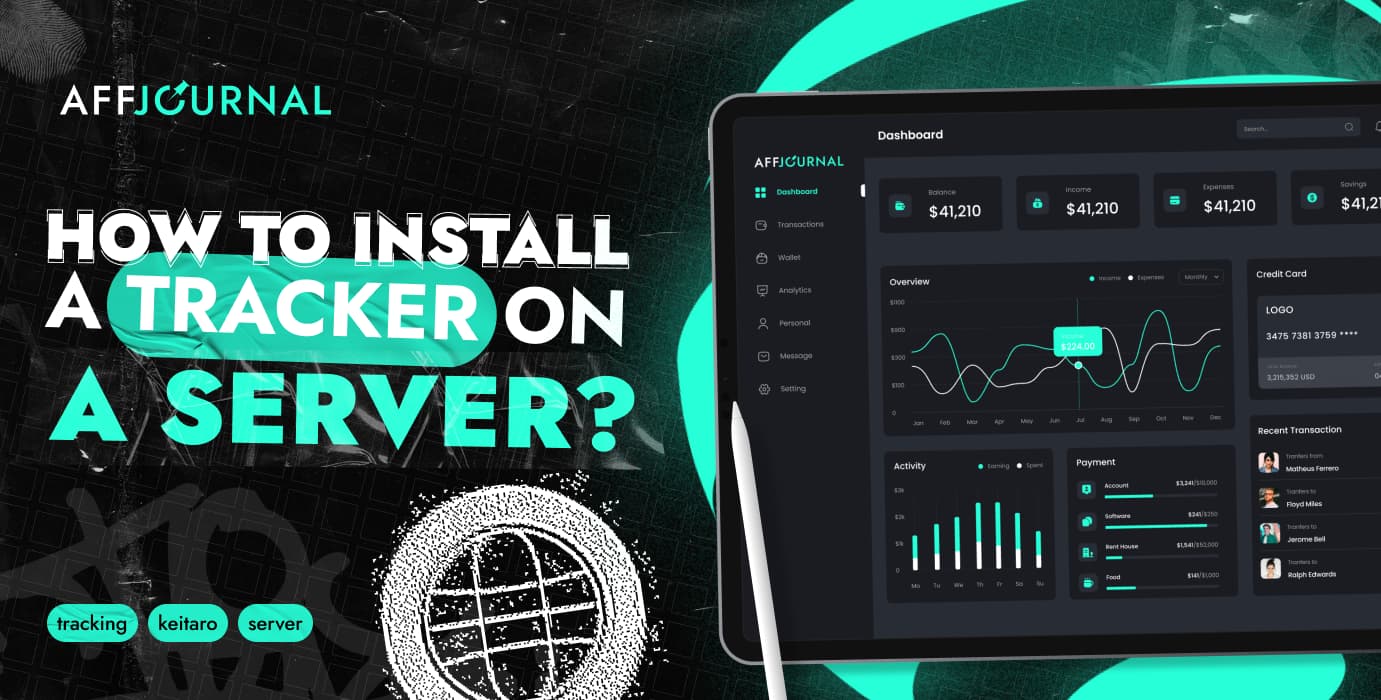
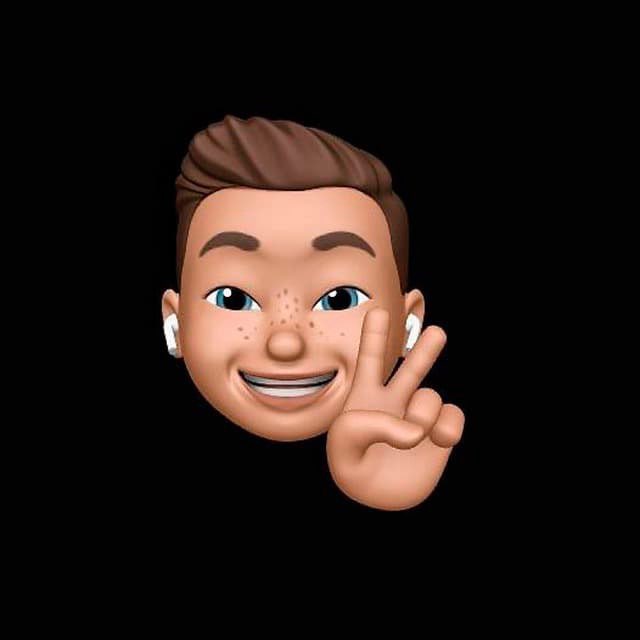
by Editor
To get full analytics and not lose a single click, it is vital for a webmaster to use a tracker. There are many tracking platforms on the market for every taste and budget. You can see some solutions on our website in the "Services" section. Well, today we will look at how to install the tracker after purchase on your server.
Installing the tracker
We will show on the example of the Keitaro tracker. Quite common and for adequate money software. The instruction looks like this:
- We go to the Keitaro website -> register -> get into the Personal Account.
- In your personal account, click on the "How to install" button, where you click on "Manual installation".
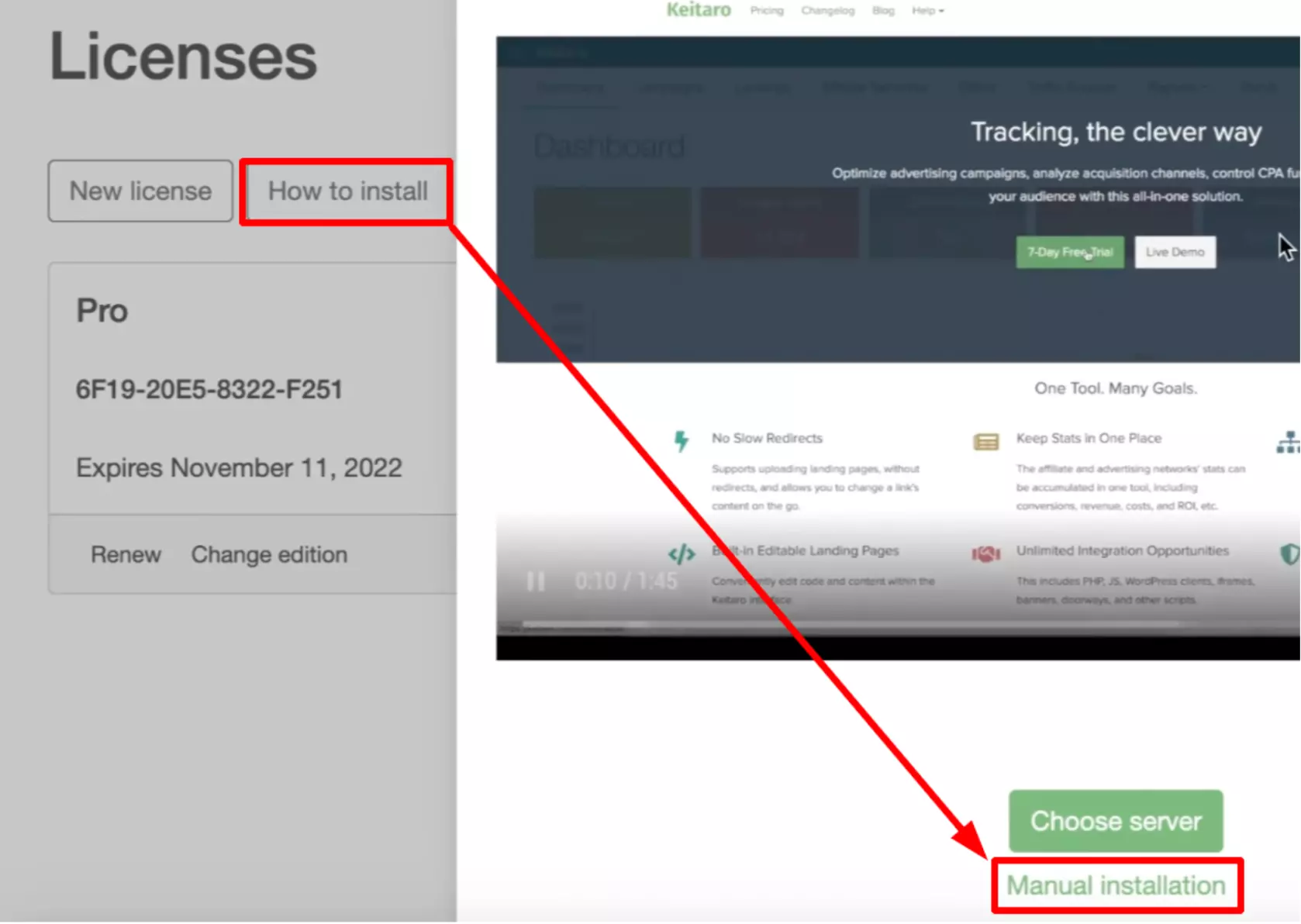
- Select "Step 1: Choosing a server" on the left. Here we find a list of providers. Our recommendation: "Digital Ocean".
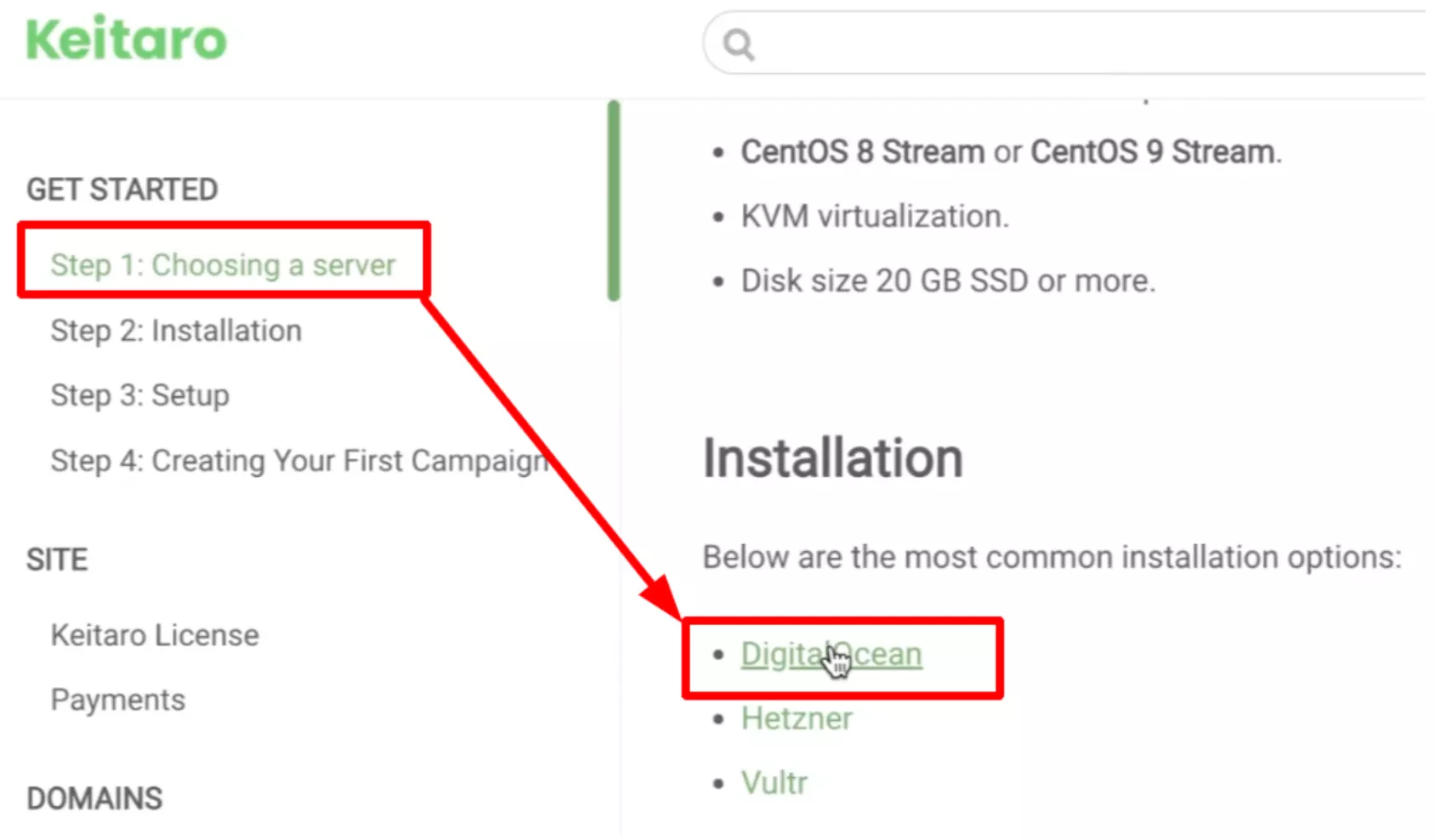
Buying a server
We already talked about buying a server in detail in the article "How to install Dolphin autofill", here we will go over more superficially.
- Go to digitalocean.com -> register -> get 100 days to test for free.
- In the personal account, click on "New project", fill in the data and click "Create project".
- Then "Create" and select "Droplets".
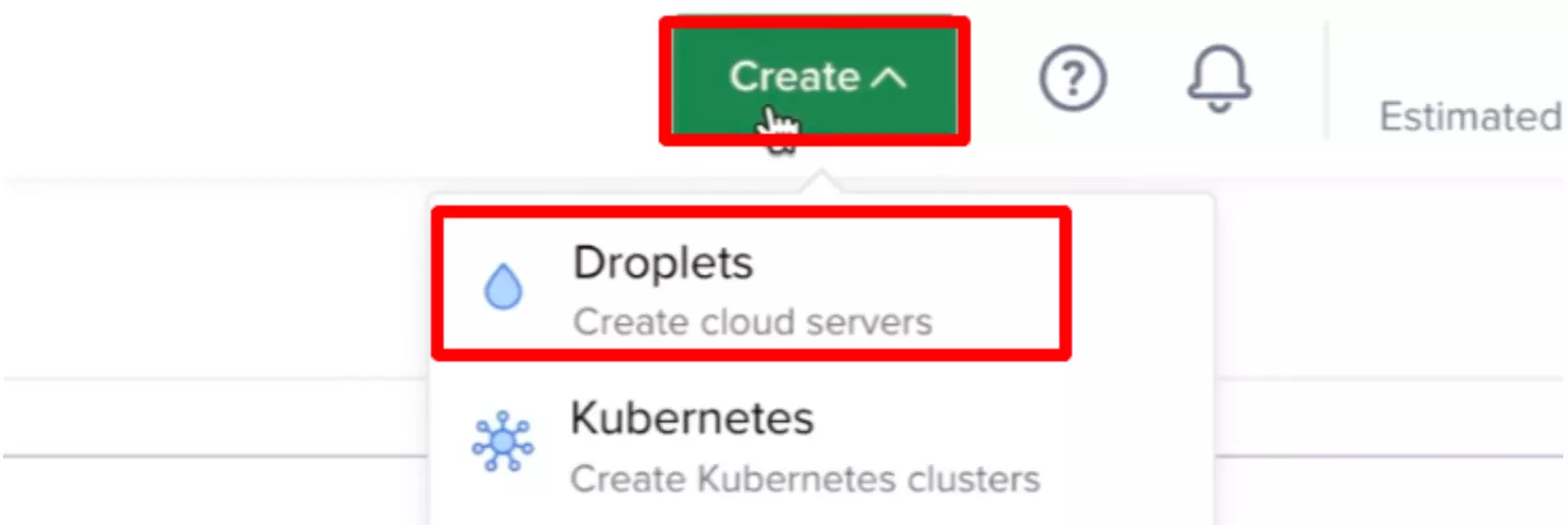
- Select the country, OS CentOS 9 and server capacity. For 10,000+ clicks, the $28 plan is fine.
- In the "Create root password" field, enter the password.
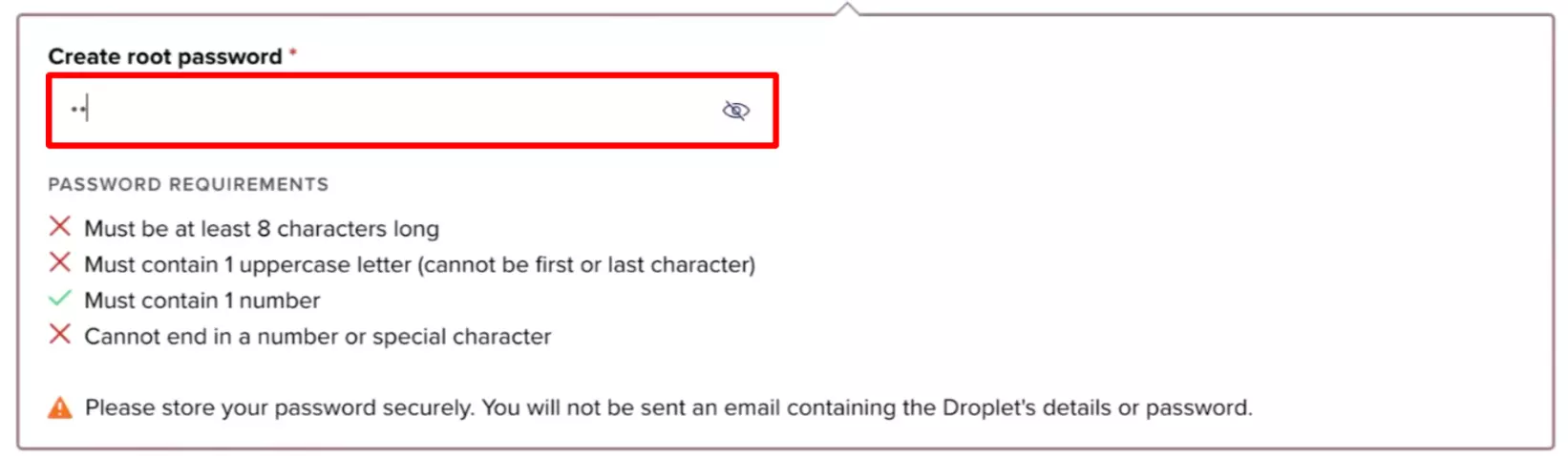
- That's it, now click on "Create droplet" and wait for the server to start.
Installing the server
After the server is loaded, copy the IP.

Open the terminal (for Windows, download the Putty program) and write the following command, as shown in the screenshot, and then insert the server IP. Then we write "yes" and write the password from the server.
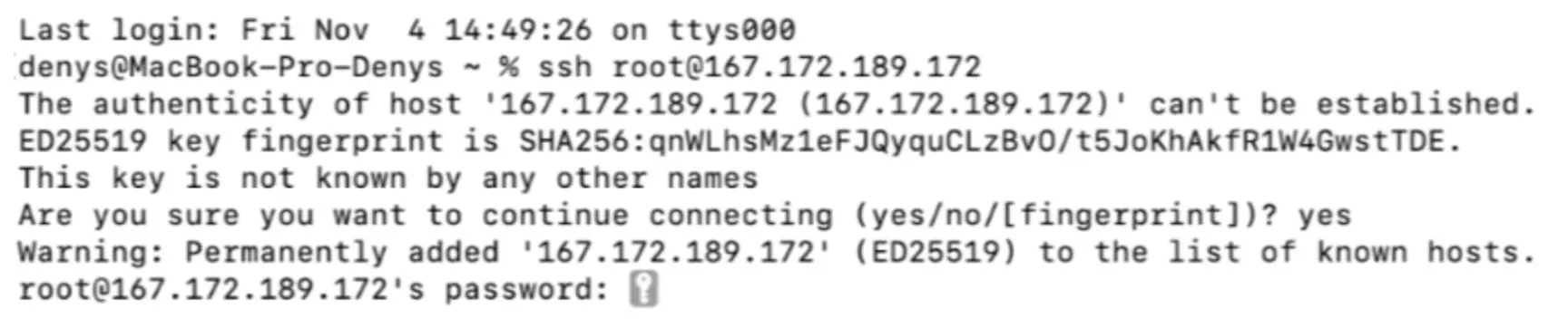
Next, in the Digital Ocean tab in the Keitaro installation instructions at the very bottom, copy this command, paste it into the terminal.

After that, we can observe the installation of the tracker on your server.
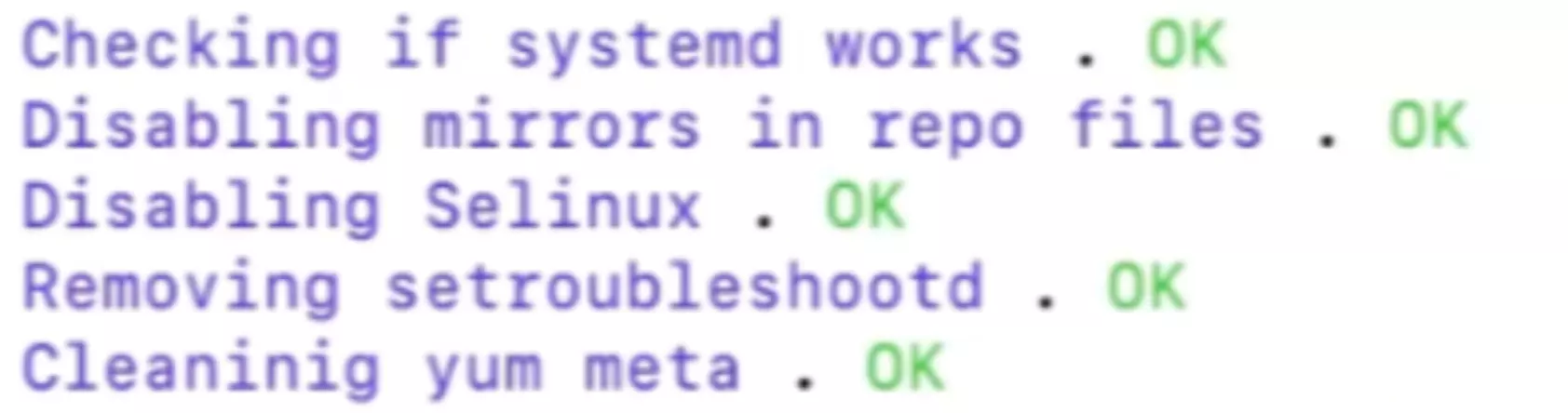
We go to the server
Copy the IP of the server, paste it into the browser and click Enter. After copying the Keitaro license key in your account, paste it into the "License key" field. Select a time zone and save.
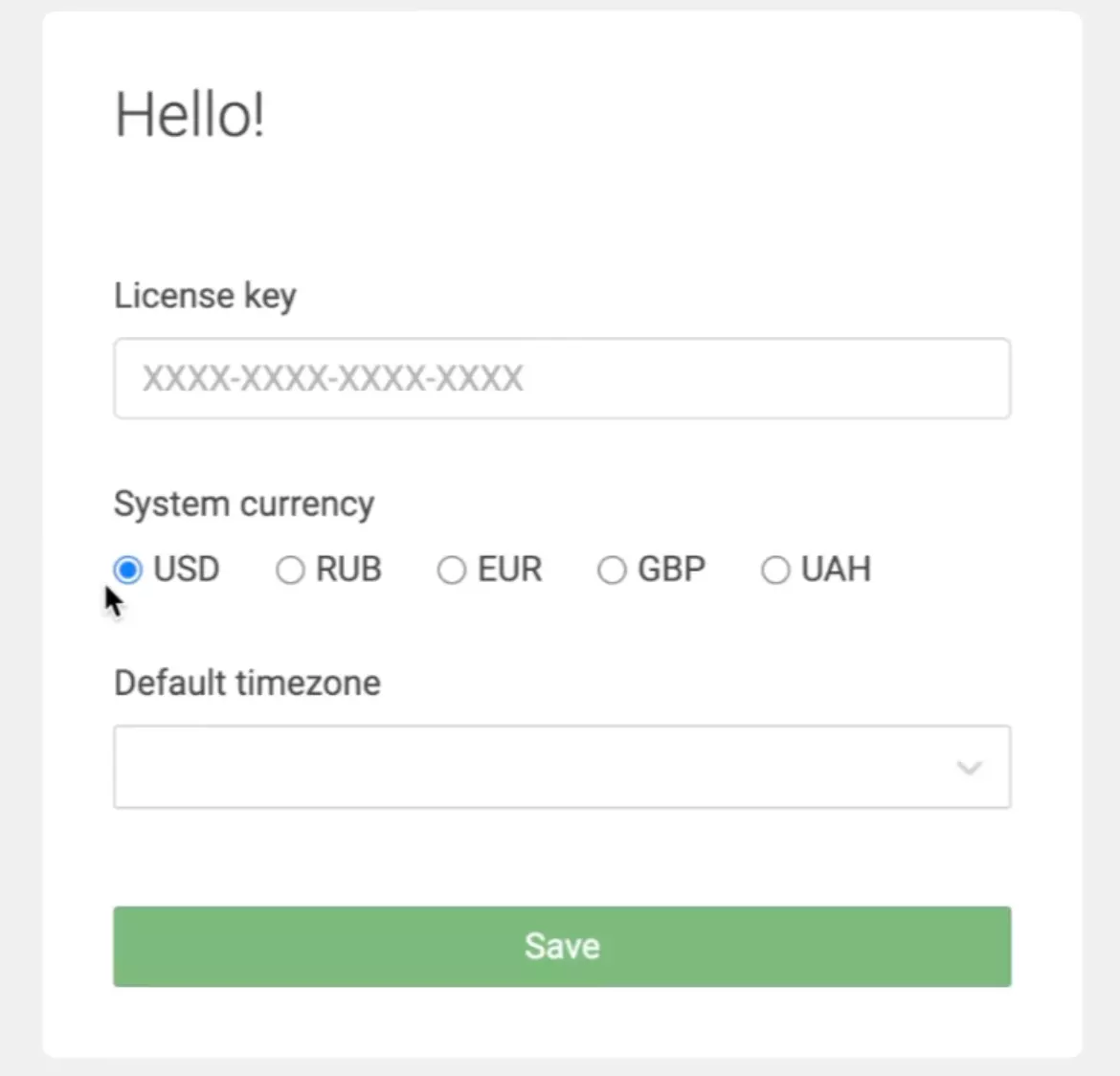
Then we are transferred to the Keitaro admin panel. We prescribe a name and password for ourselves, by which we will enter, and get into the tracker admin panel.
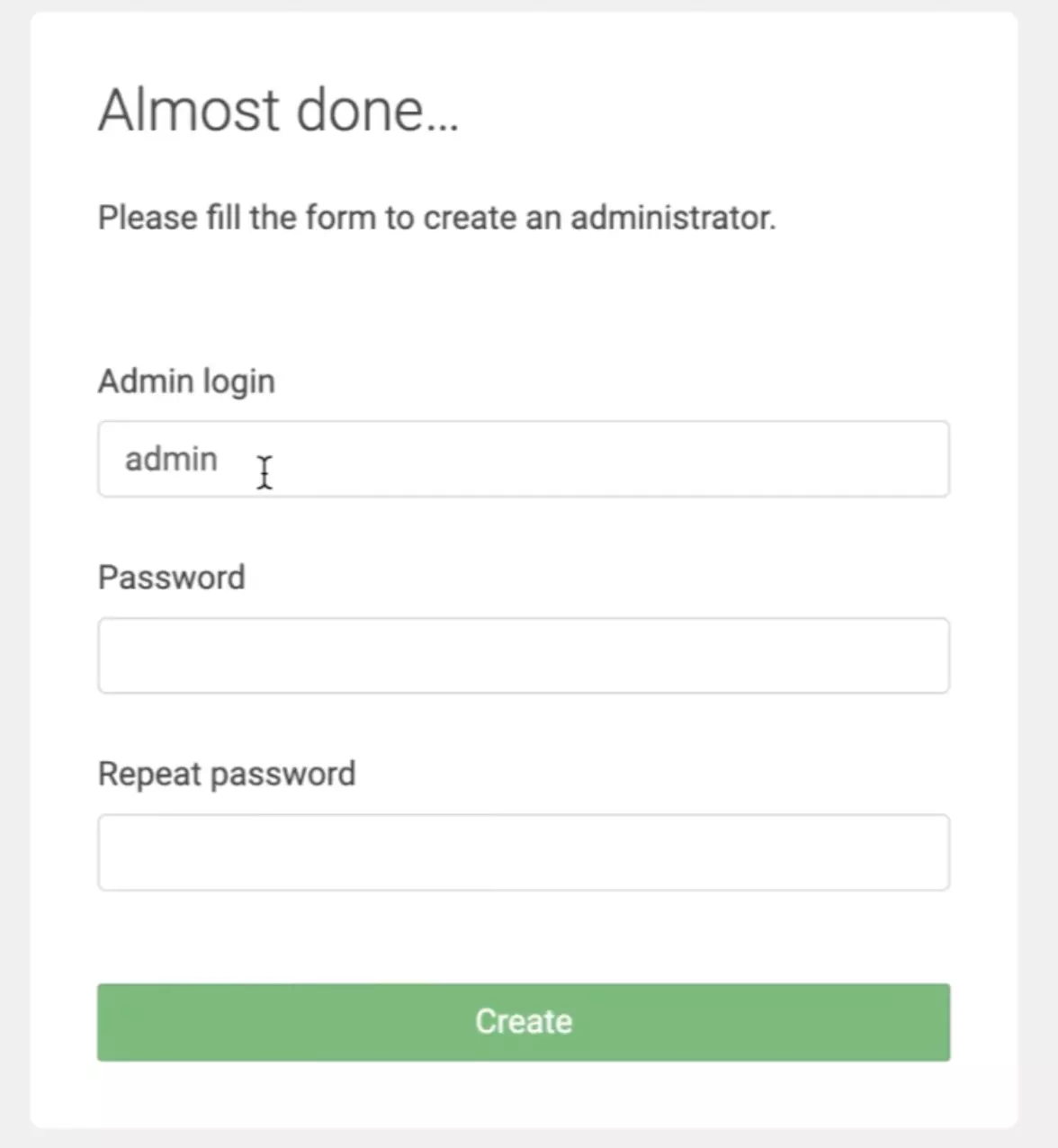
Perfect :)
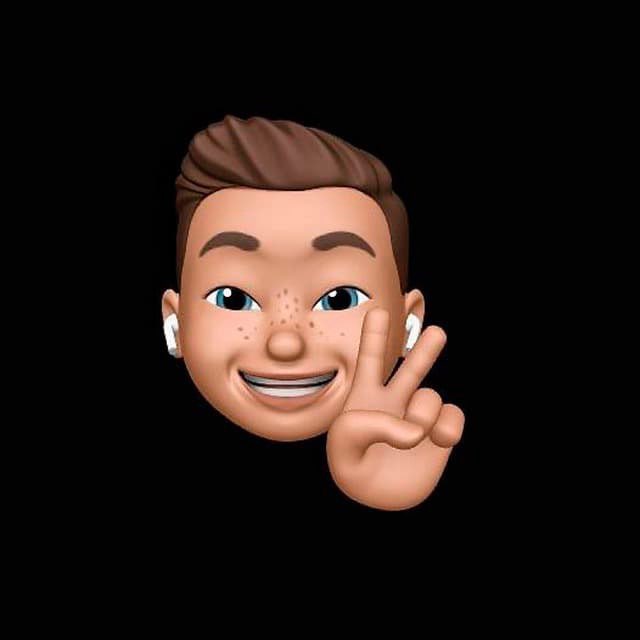
by Editor
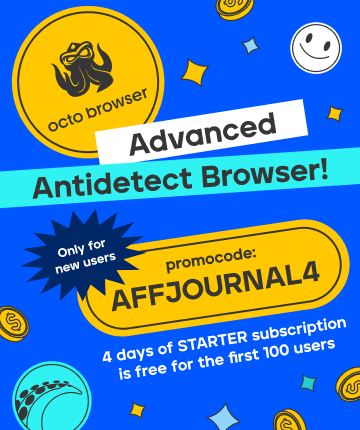
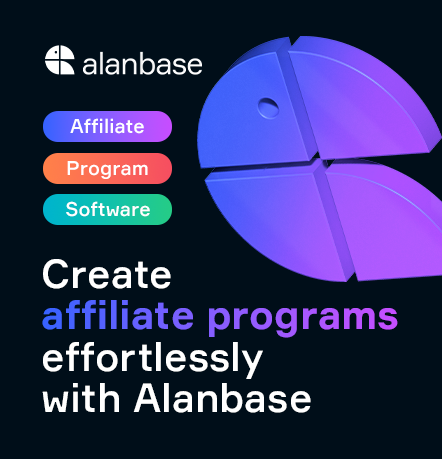

comments ....(0)
Leave a comment
You must be in to leave a comment