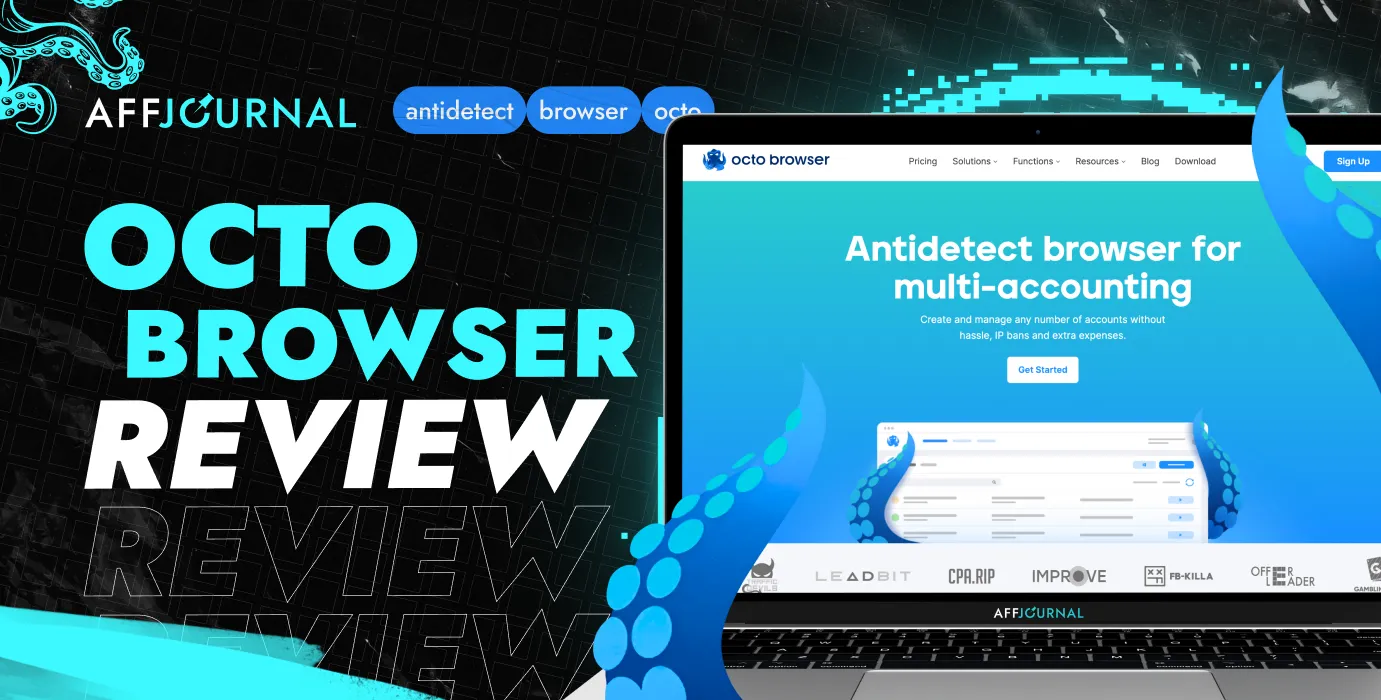
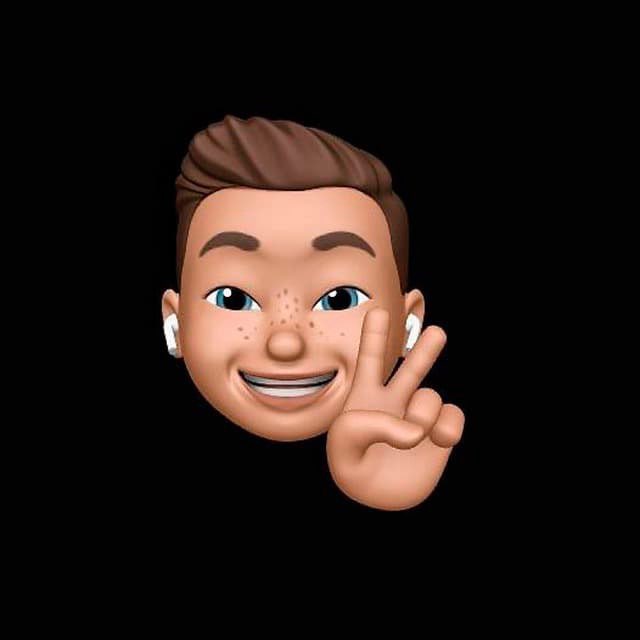
by Editor
Without an antidetect browser, it's practically impossible to effectively scale advertising campaigns on Facebook, Google, and TikTok, create accounts on crypto exchanges for crypto abuse, hunt for casino bonuses, and simply maintain digital hygiene nowadays.
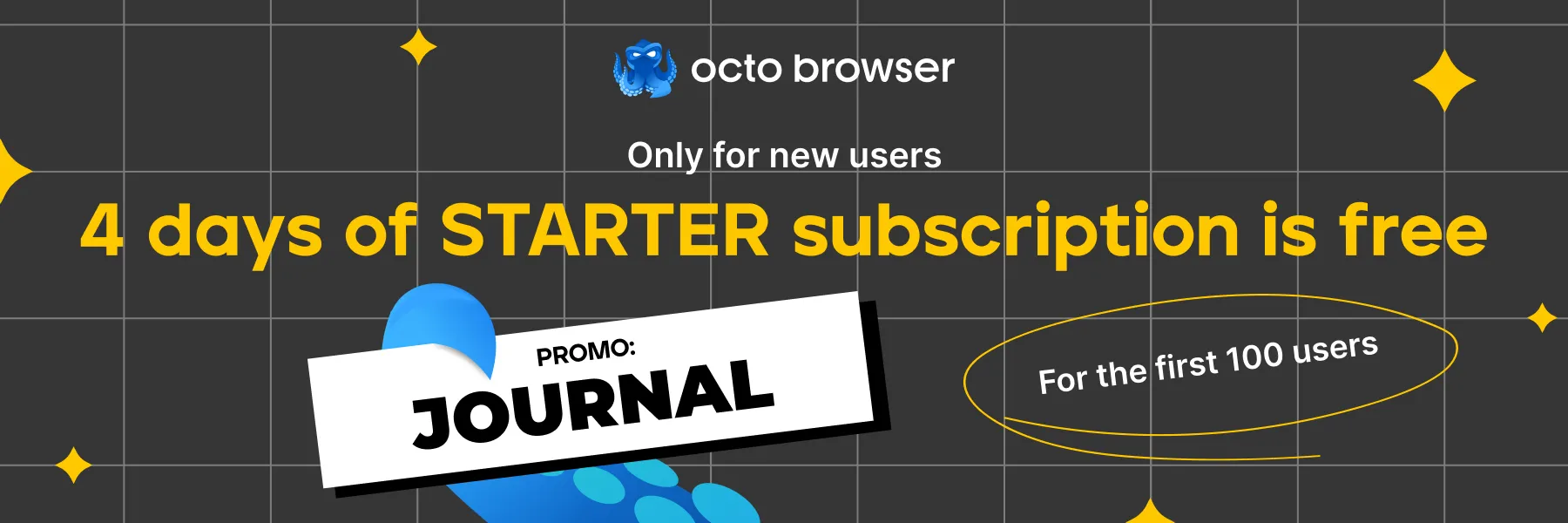
Below, we'll take a look at the antidetect Octo Browser, which has been leading the TOP browsers in the affiliate market for many years: how to install the browser, how to use it, and what interesting features it has under the hood to guarantee protection from anti-fraud systems.
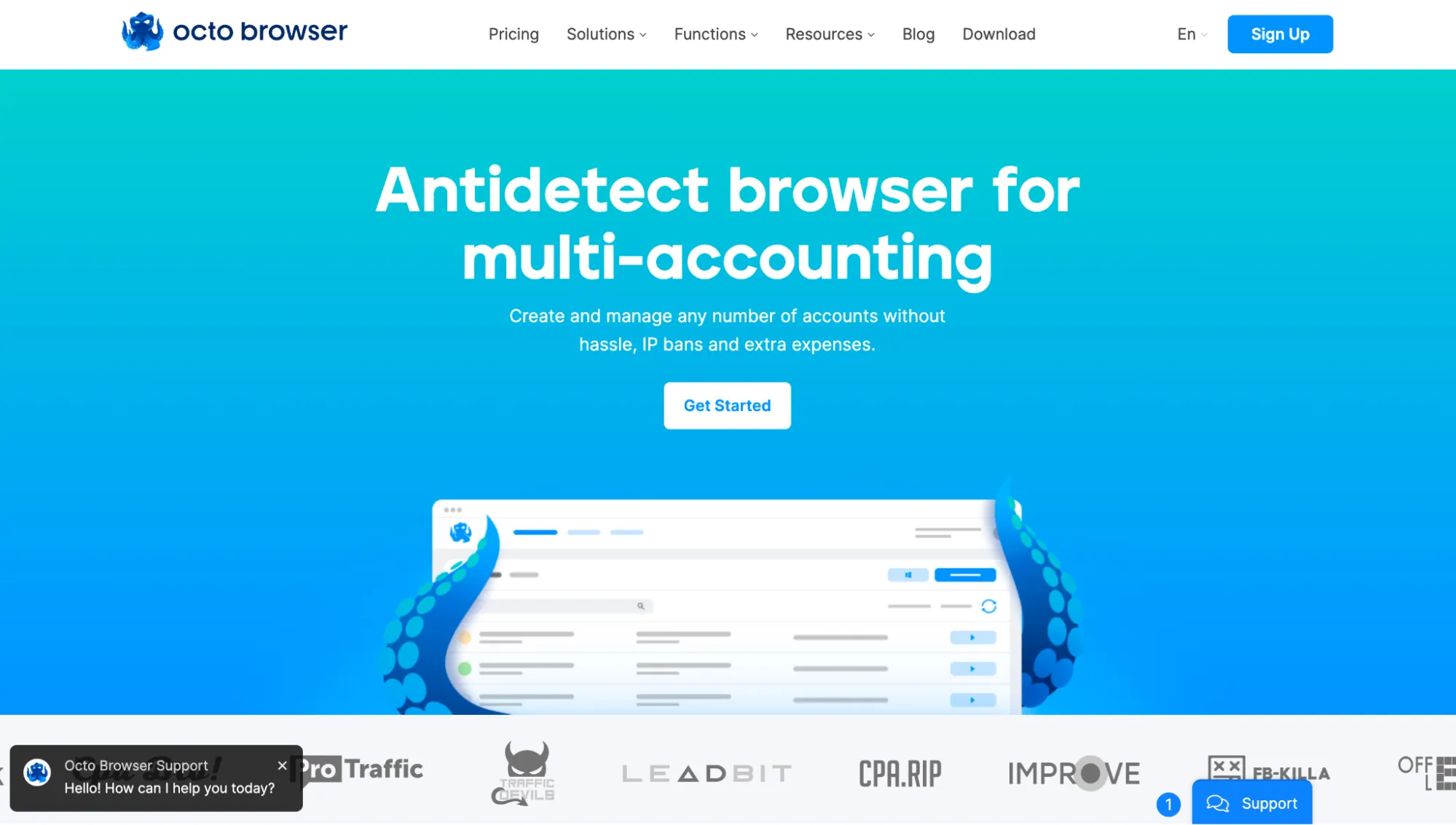
Registration, installation, and first launch of Octo Browser
First, go to the official browser website and register. Then, navigate to the "Download" tab and install the antidetect version for your operating system. Versions are available for Windows, MacOS (Intel and M series), and Linux.
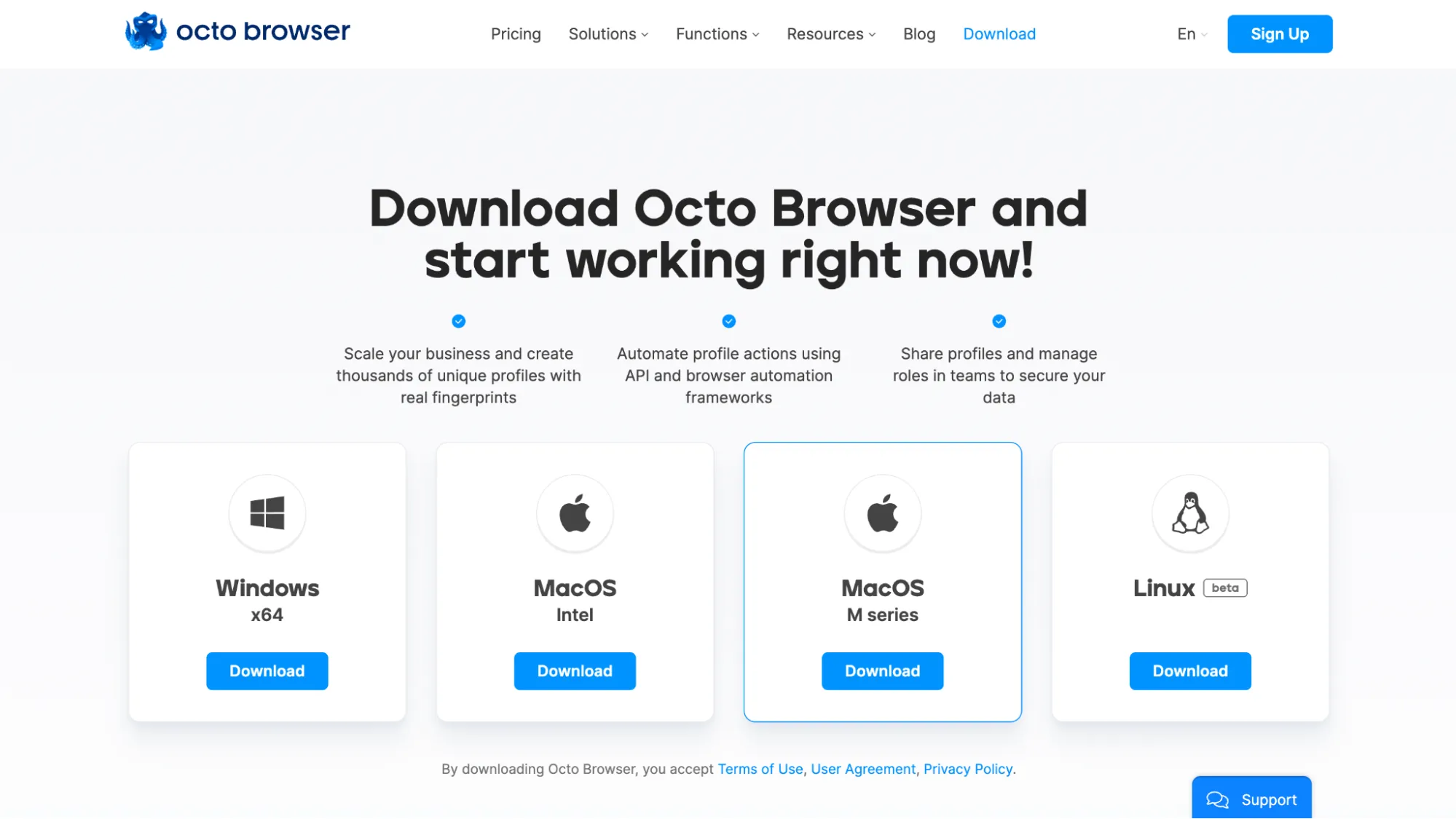
Install it like any other regular program, log in using the credentials provided during registration, and you'll enter the browser's main menu, where you can create profiles, connect proxies, and more.
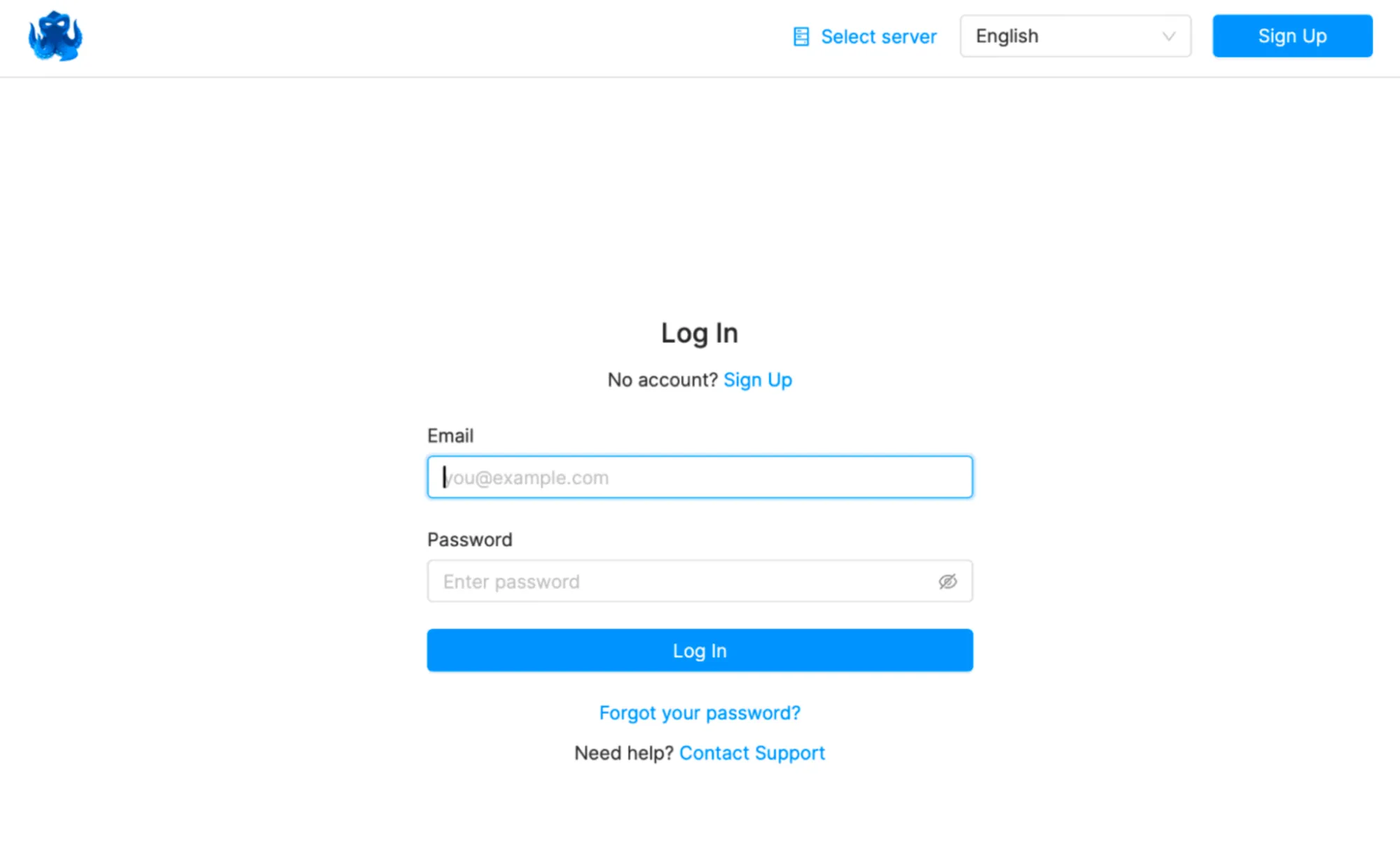
Functional overview. How to use Octo Browser
Let's launch Octo Browser. The first convenient feature that stands out is the quick and new profiles. If you're using an antidetect for the first time and don't fully understand what settings you need, or you just want to start working with the browser right away, you can create and launch a quick profile with just one click.
Just note that next to the "Quick profile" button, it indicates which operating system will be displayed in the browser - Windows or MacOS. As with many other antidetect browsers, it’s recommended to choose the operating system that is installed on your PC to ensure correct fingerprint spoofing. We have MacOS, so we select MacOS.
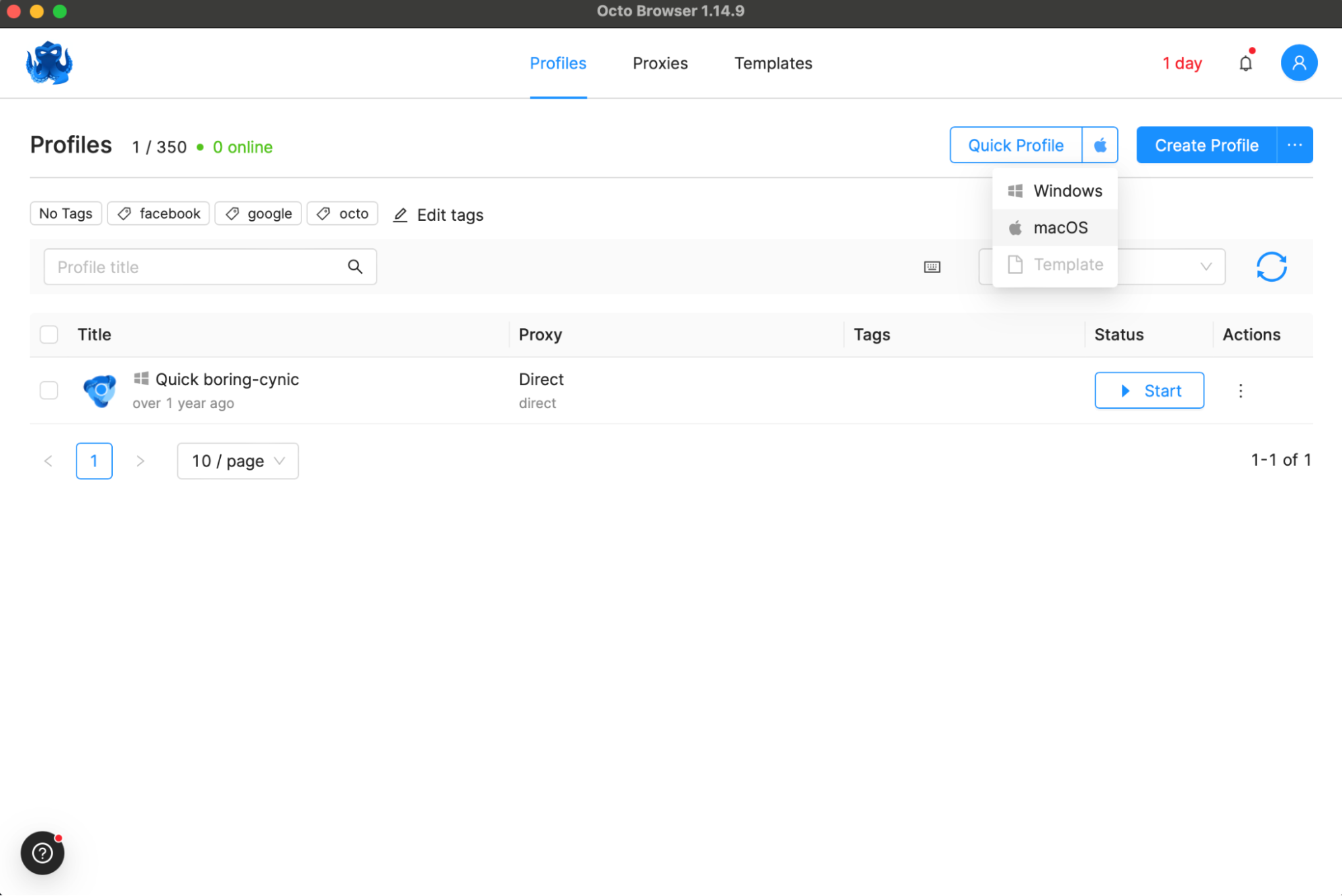
Create and start right away.
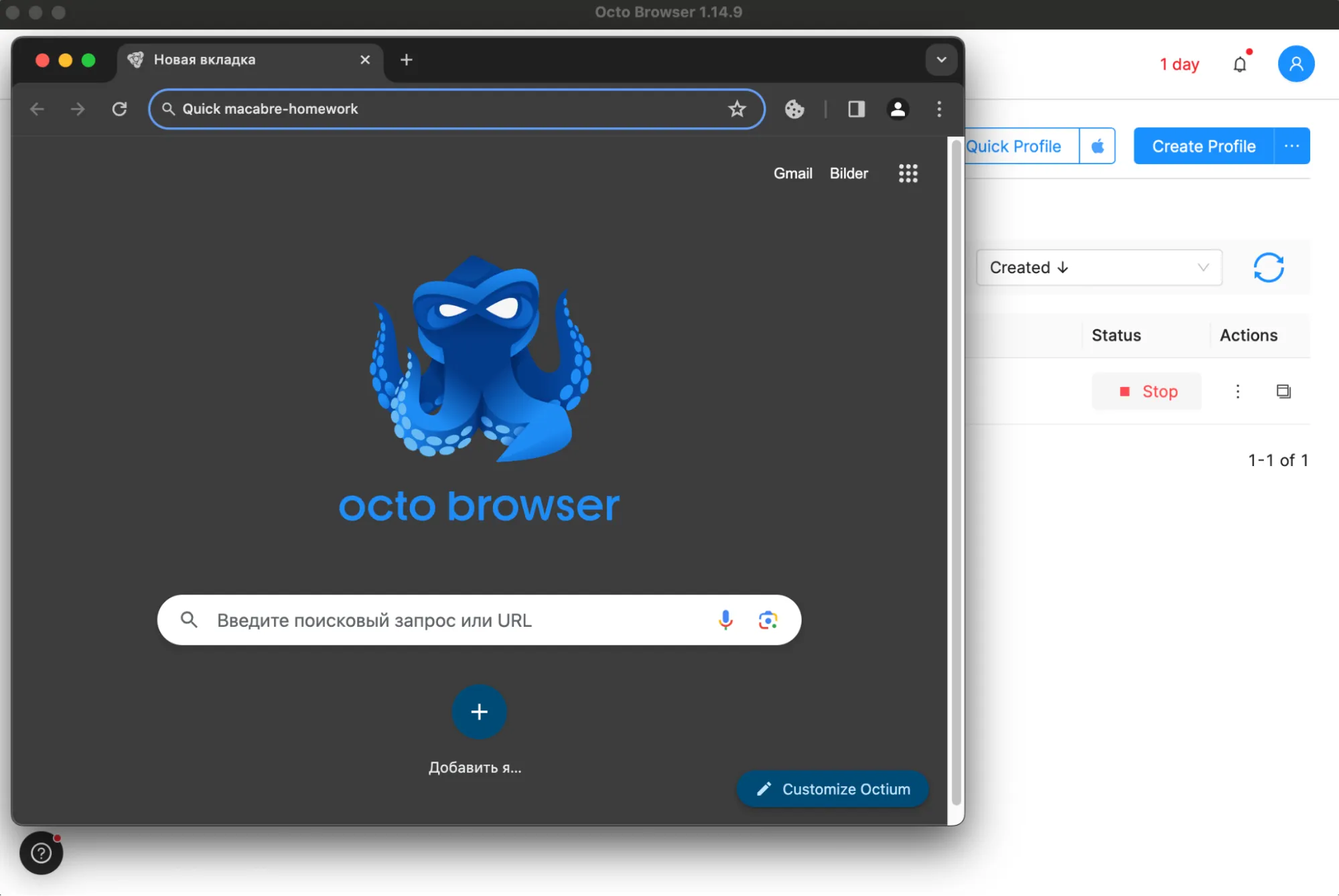
Also, in the working field for this profile, you can assign a proxy by clicking the corresponding column in the row with our account. But we'll get back to setting up the proxy a bit later.
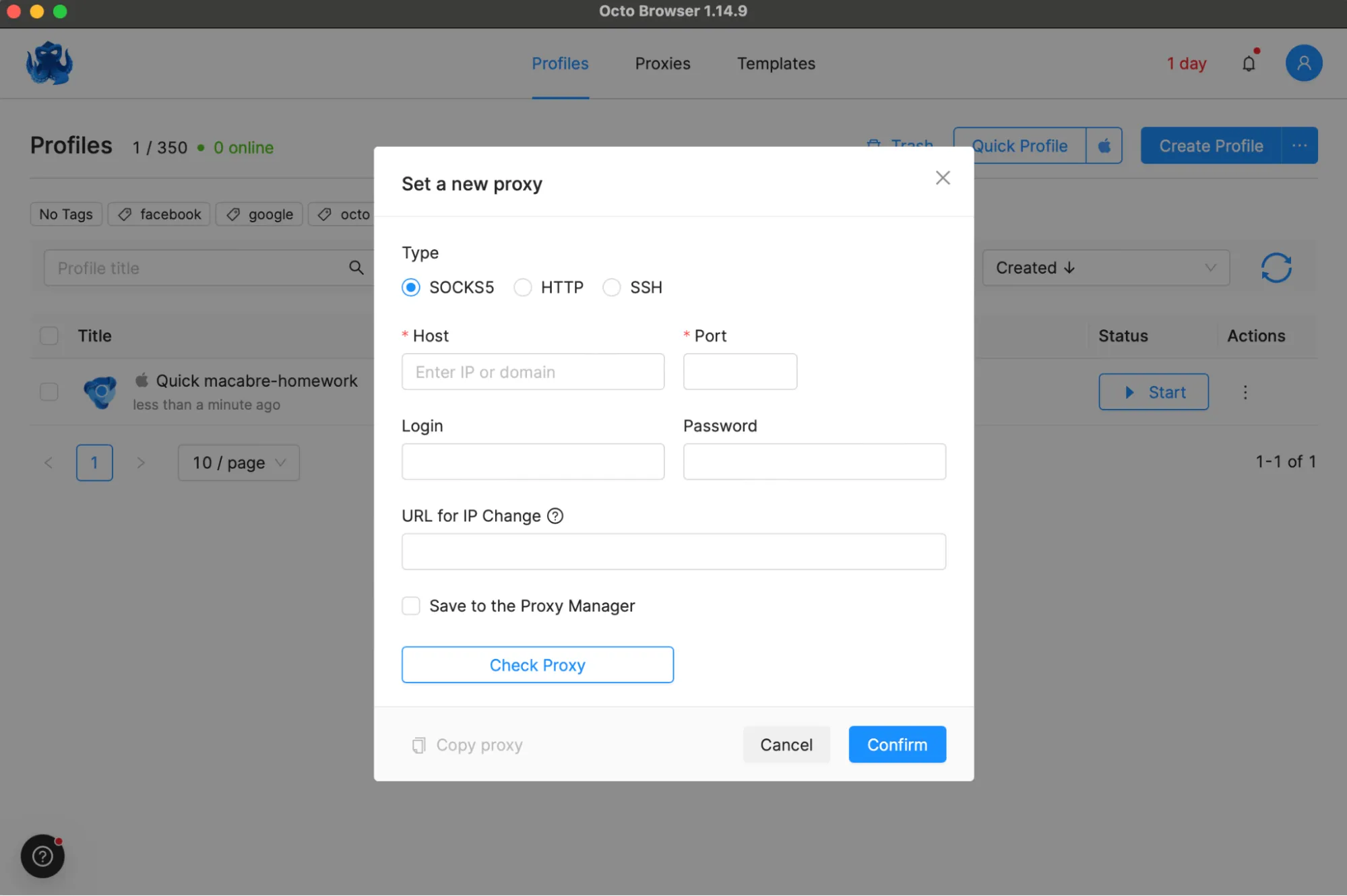
Here, you can also change the profile name and choose tags. Tags essentially group profiles by platforms, topics, and other categories of interest. This means you can organize profiles in a way that suits you.
These same tags can be seen in the workspace at the top for easy management of multiple accounts. By selecting one of them, the browser will show only the profiles assigned to that tag. By clicking on edit tags, you can modify existing tags or create your own tags for convenient organization. This is handy because everything is in the workspace, not in separate tabs where you have to navigate and create separate folders. It’s all managed here.
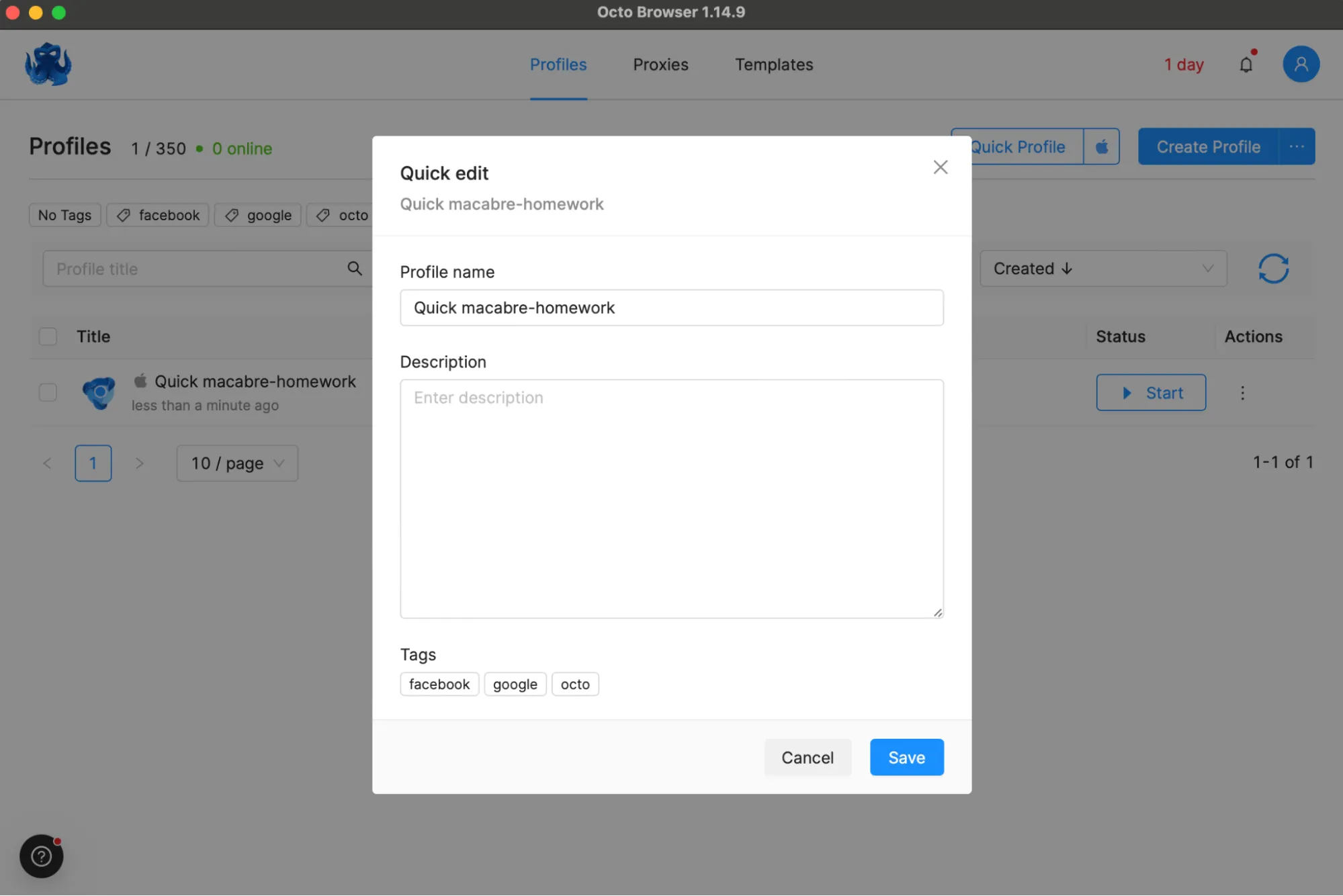
Using the quick profile feature, you don't need to worry about it being incorrect or working improperly. Octo Browser uses real device fingerprints rather than generating them itself. Profile parameter management occurs within the browser kernel, providing excellent protection against identification and account overlap.
Additionally, it’s worth mentioning that by clicking on the gear icon at the top, a pop-up menu appears where you can see the "Team" tab.
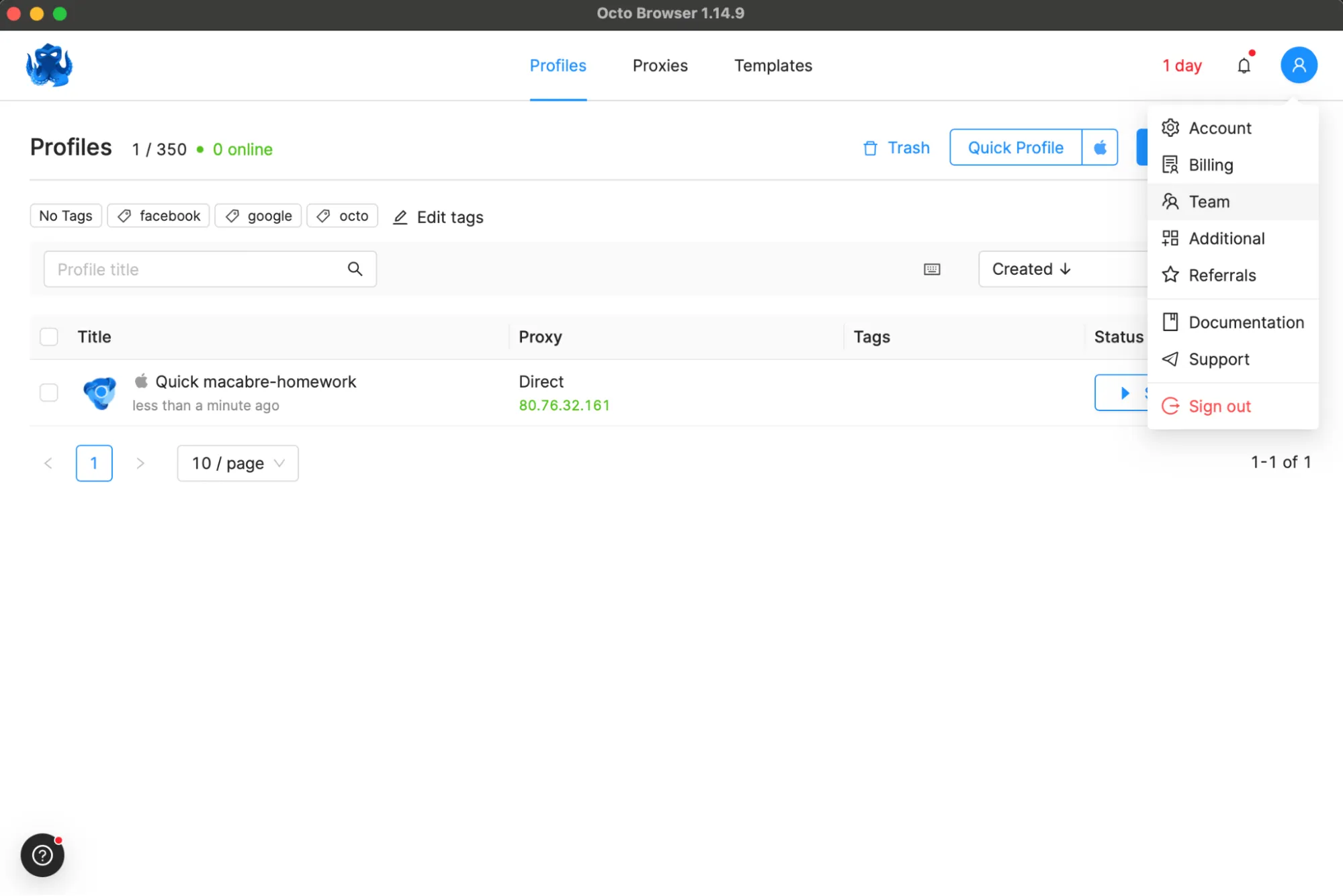
You can invite other users to your team and grant them various access rights to your accounts, proxies, etc. The number of team members is unlimited, regardless of the subscription plan. Simply provide their email addresses, specify the access rights, and send the invitations.
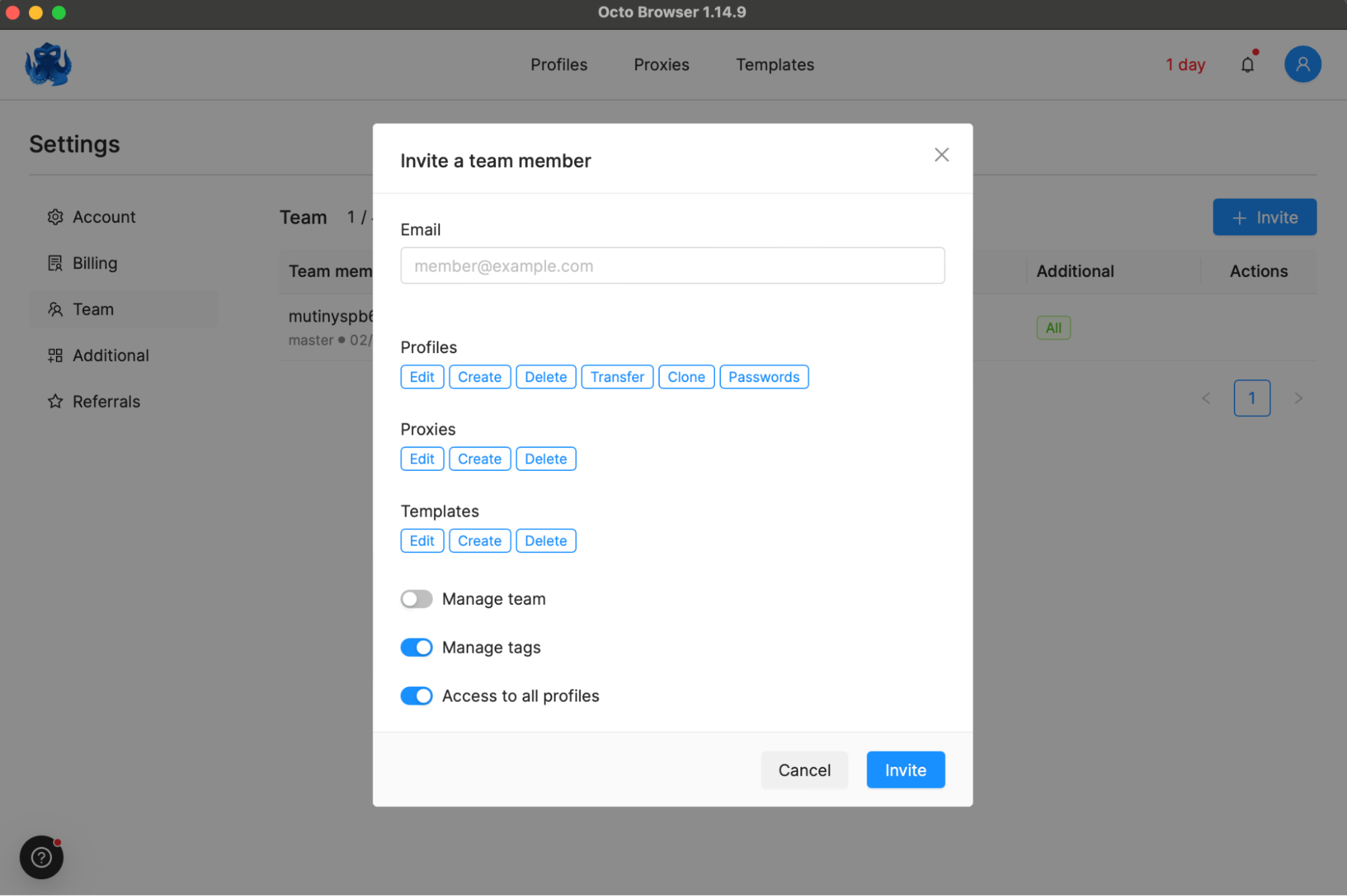
Now about adding proxies. Go to the "Proxies" tab. Here you can choose "Add new proxy" or "Import proxies". When selecting "Bulk Add", a window opens where you can drag and drop a document if you have a file with all the proxies on your computer, or enter the data as per the sample provided below. After adding all the data, click the confirmation button.
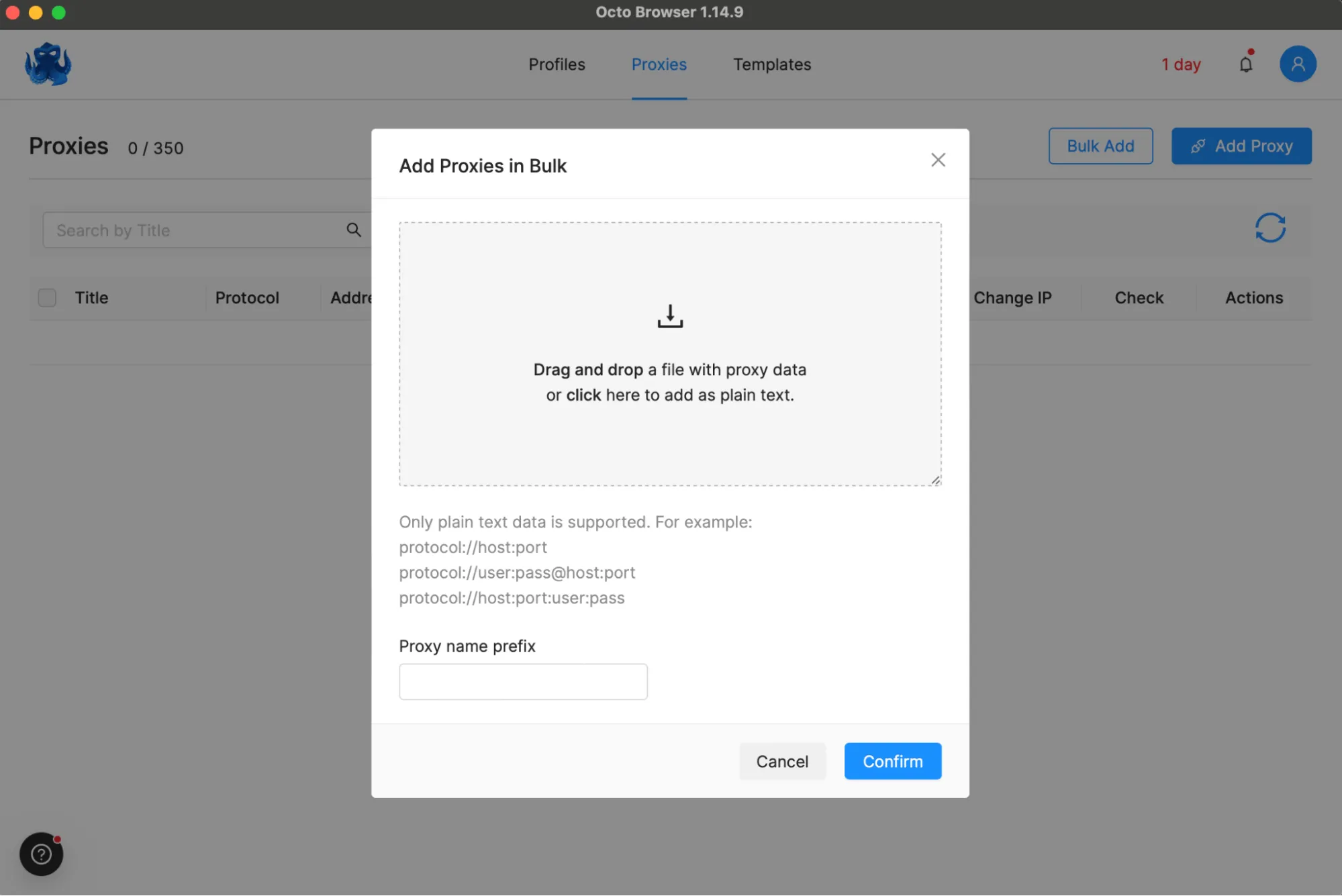
Next, let's move on to the "Proxies" section. As the name suggests, this is where you can add proxies. To do this, you pull the corresponding data from the proxy seller's personal account, select the appropriate protocol (Octo Browser supports any proxies). The browser also allows you to change IP via URL, which is particularly useful for frequently changing mobile IPs when managing multiple profiles, ensuring anonymity for each operation. The seller should have a tab for IP rotation, where you can copy the link and paste it into Octo Browser. Afterward, it's recommended to verify the proxies by clicking the checker button to ensure they are functioning correctly. Once done, all proxies and their statuses will be displayed in the general menu under the "Proxies" tab.
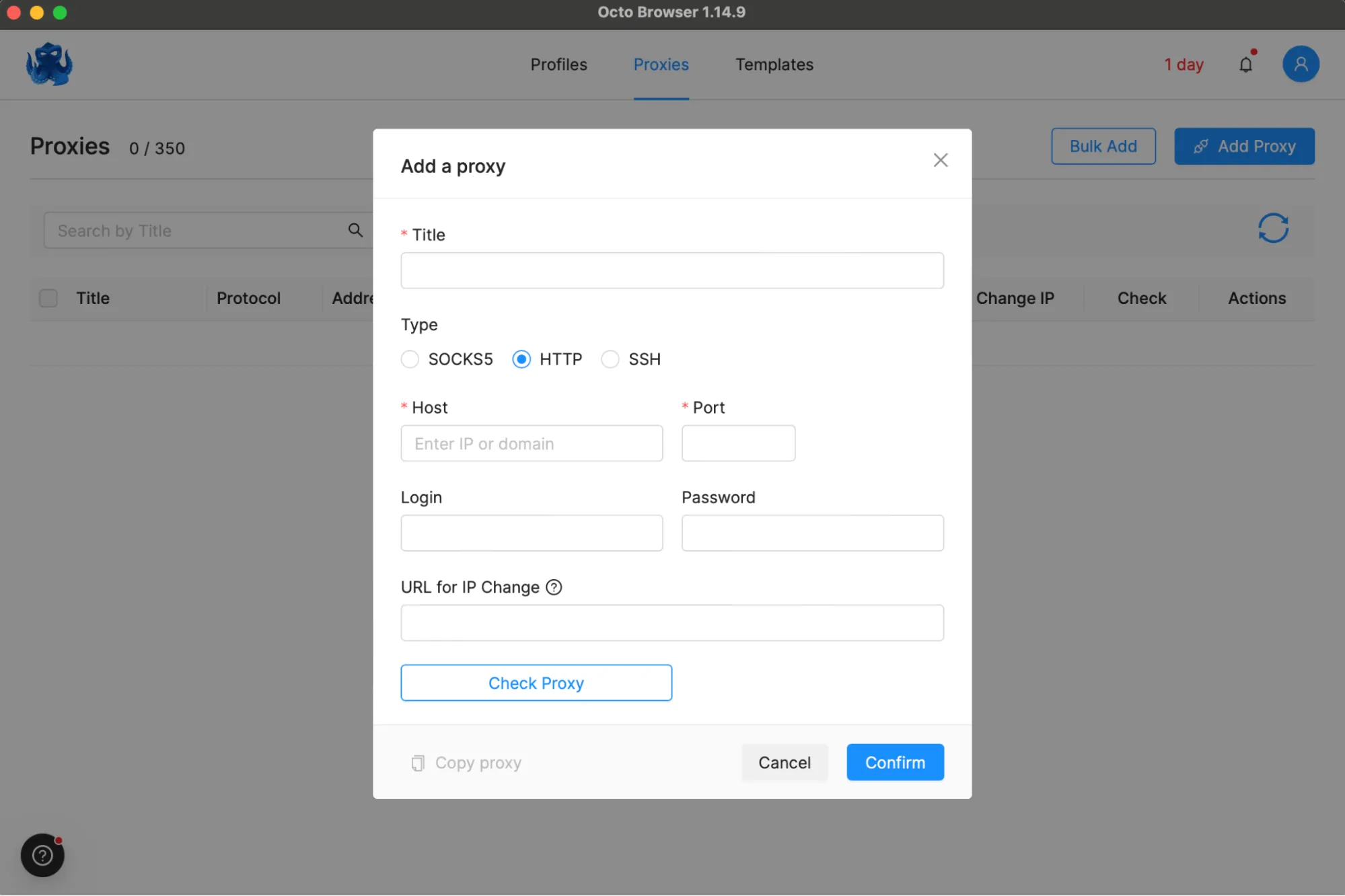
Now let's move on to the "Templates" section. It's also a handy feature. Here, you can create one or multiple template profiles and then use them when setting up other profiles to avoid repetitively performing the same operation over and over again. When you create a template, you essentially create a new profile that is already customized to your needs.
You have the option to set a link to the starting page, for example, if you need to immediately navigate to a specific page or platform and work there. You can choose the operating system, select and edit tags as well.
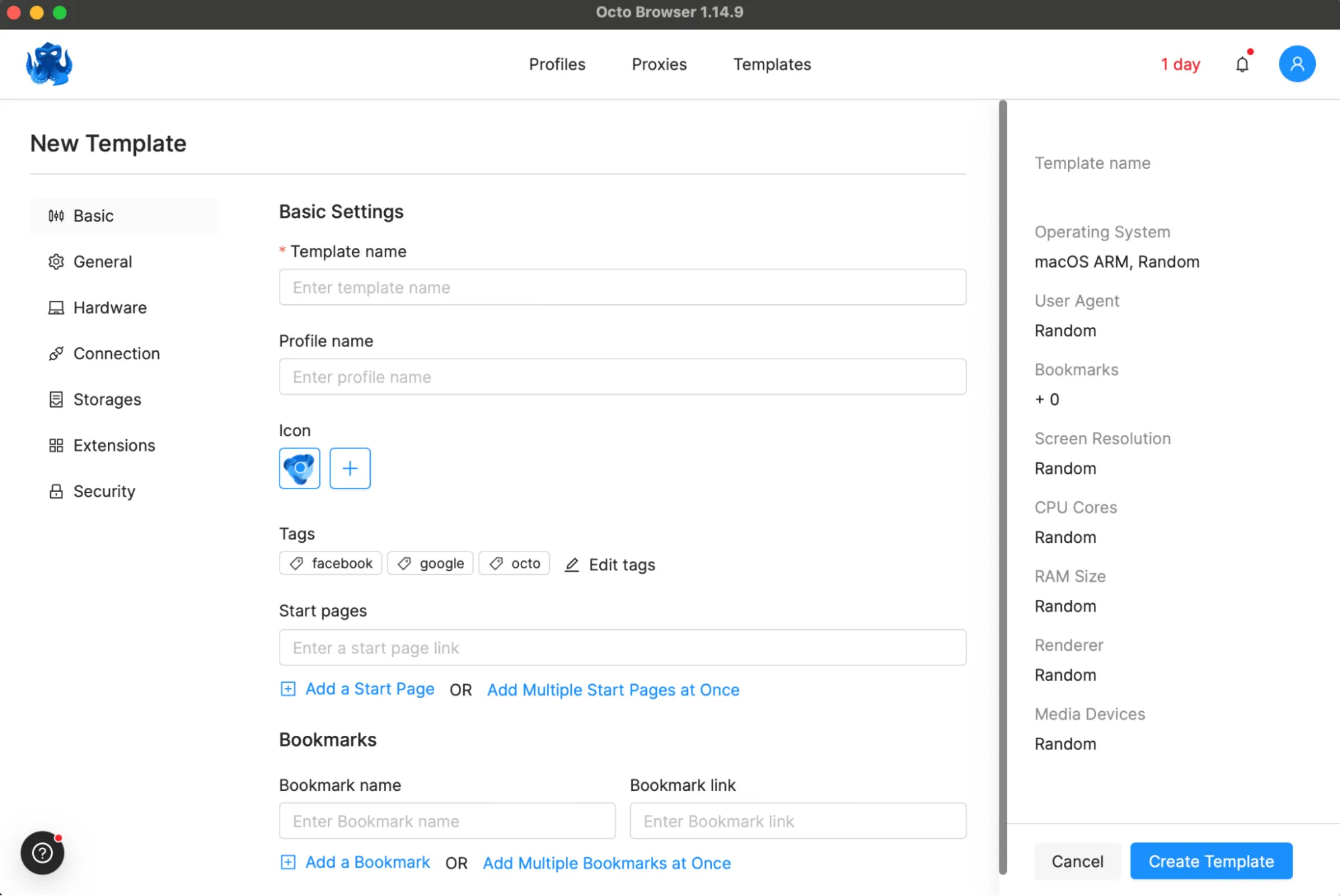
The next tab is "General". Here, the user-agent and fonts are already set. In principle, you can leave everything here untouched if you're unsure about what to change.
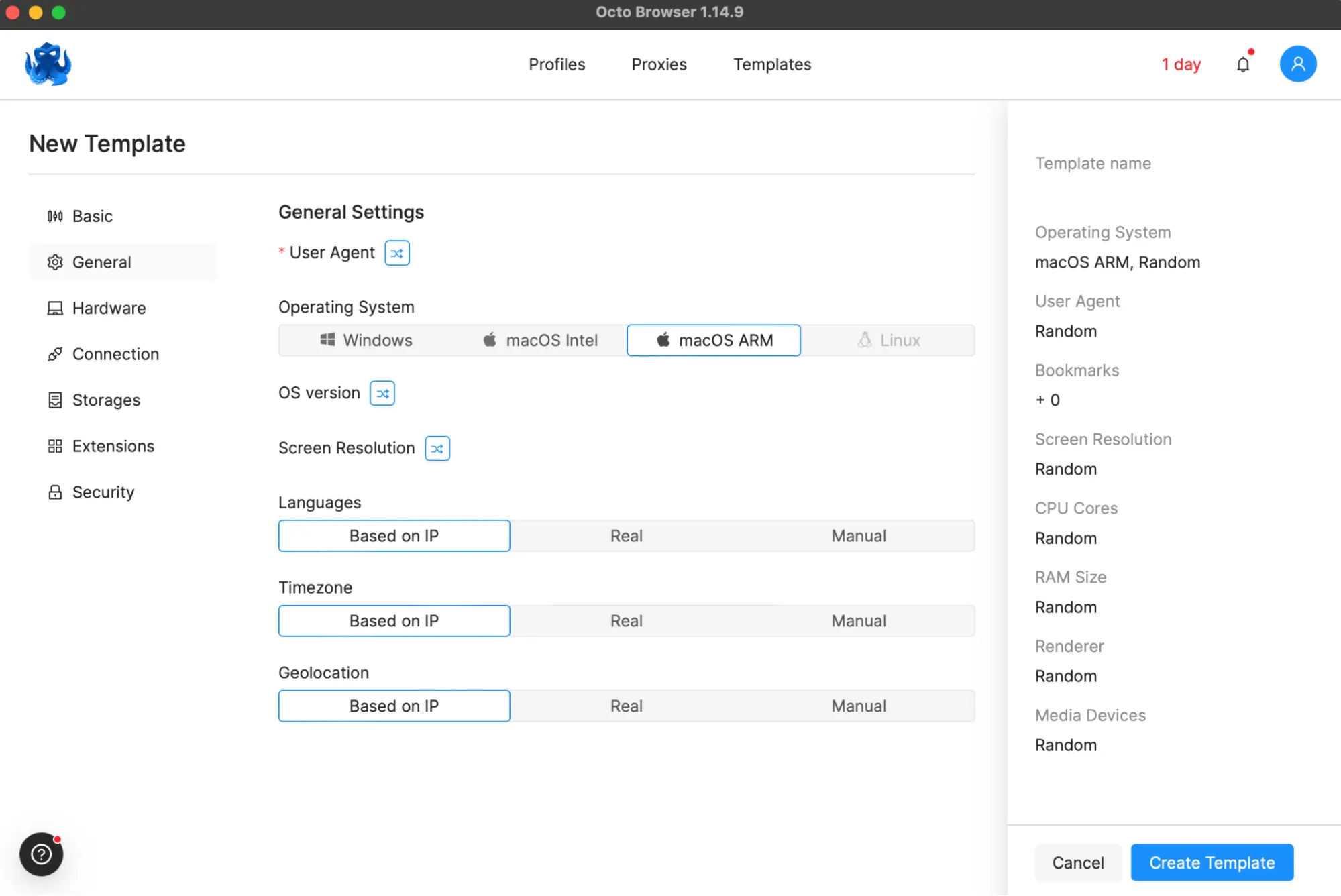
Next is the "Hardware" tab. Here you can change hardware values and select options for noise overlay.
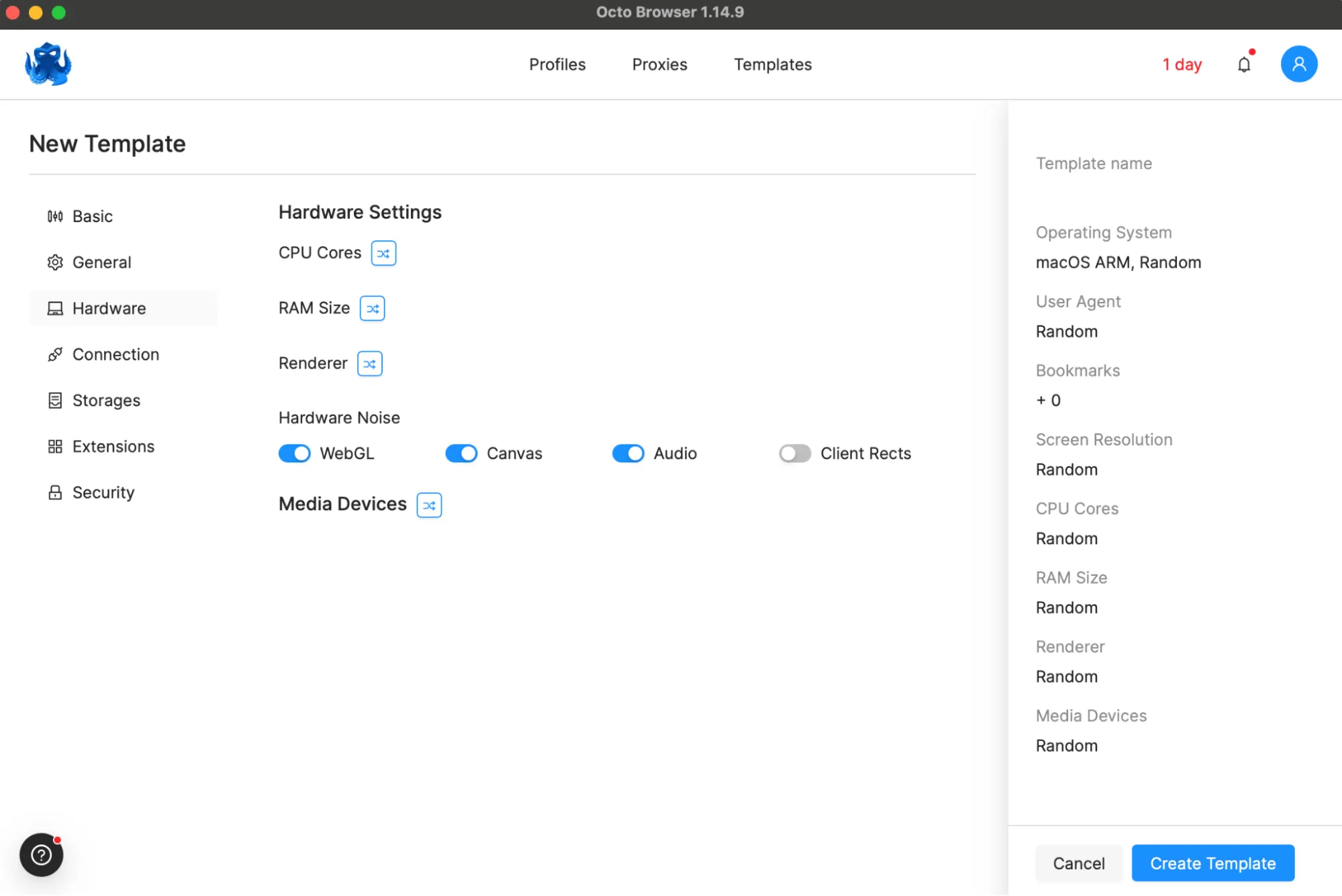
In the "Connection" tab, you can set the default proxy, select a proxy from the list, or define a new proxy. You can also choose WebRTC settings and configure DNS. However, do this only if you know what to set and why you need it.
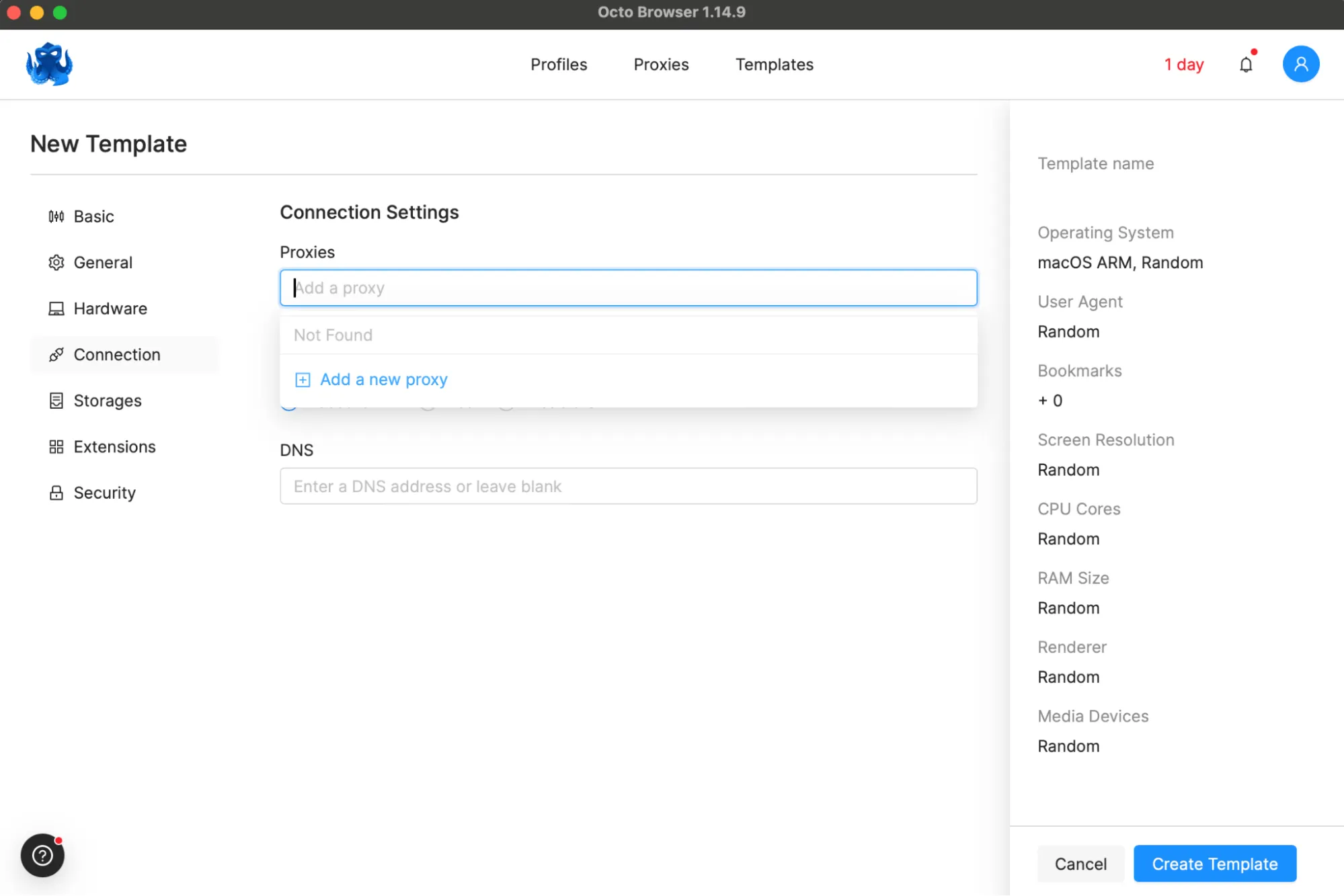
The "Cookies" tab allows you to import cookies. You can drag and drop a file here or enter them manually. For instance, you can use cookies from your Facebook profile. The browser effectively boosts profiles and advertising accounts.
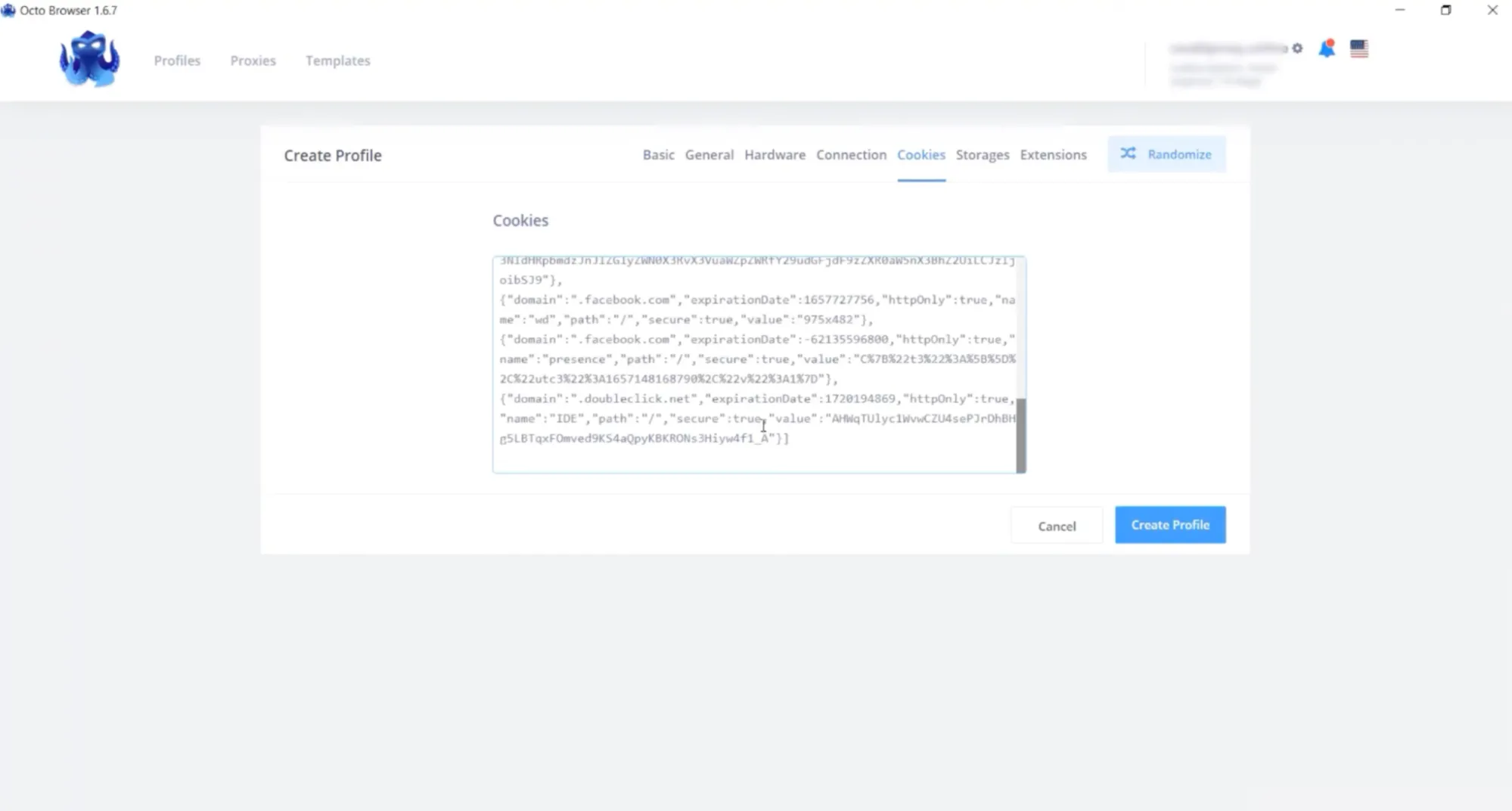
The next tab is "Storages". In Octo Browser, critical data is separated into storages. This means that, for example, a leak of profile database doesn’t lead to a cookie leak. Here you can also customize the functionality according to your preferences.
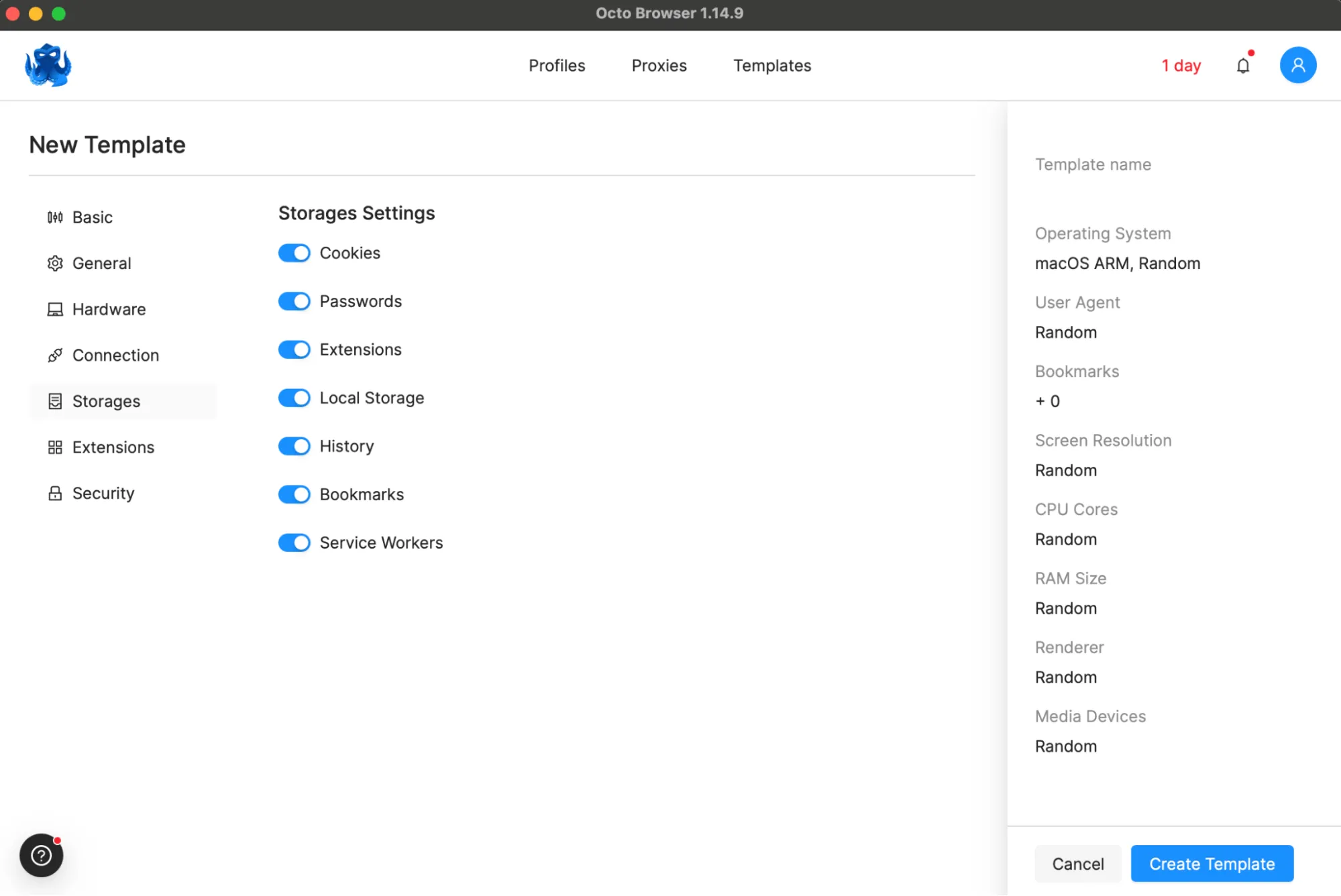
The next tab is "Extensions". You can install both Chrome Web Store extensions and custom extensions here.
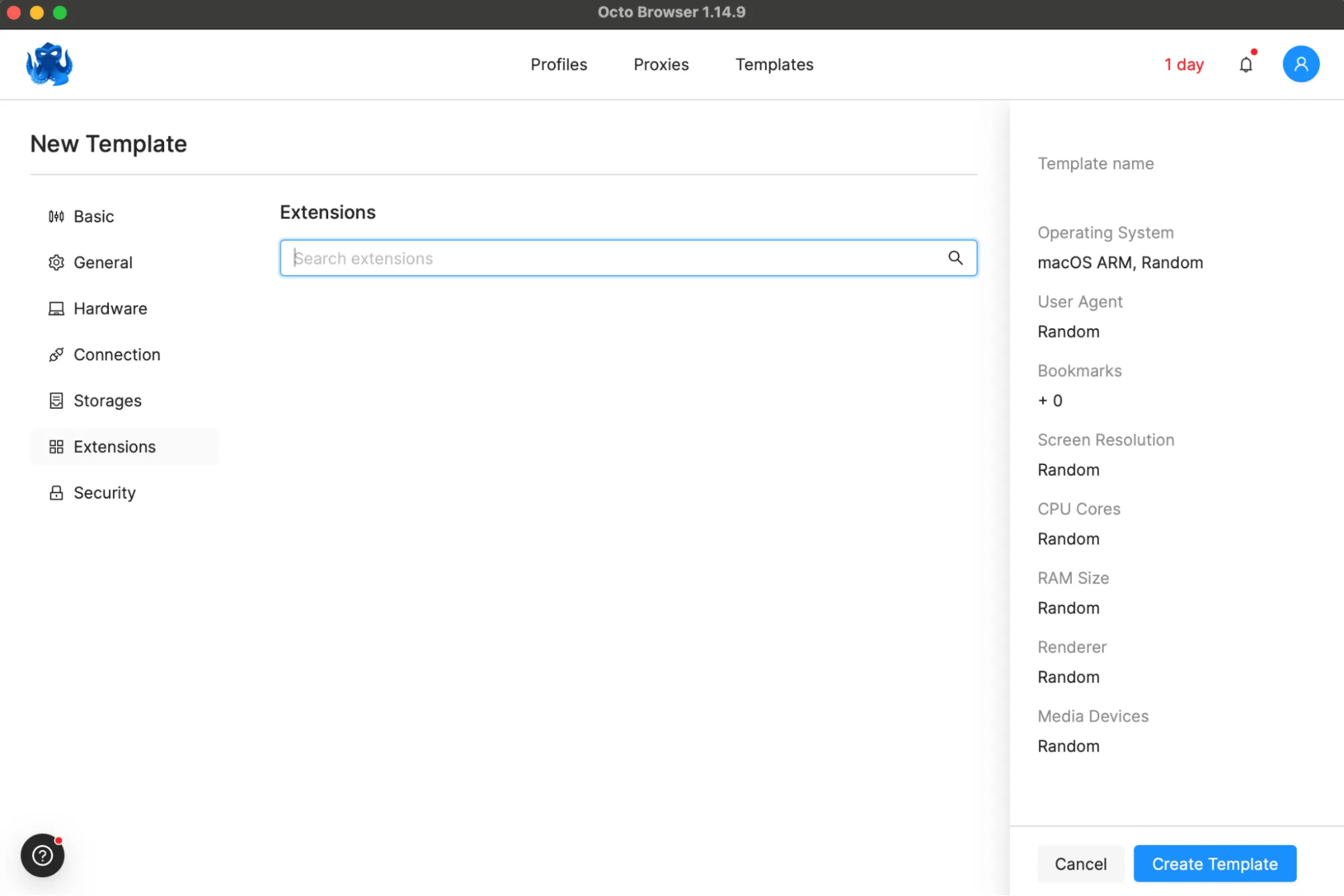
And the last tab is "Security", where you can set a password for your profile to protect your data on the server using end-to-end encryption. The password will be required each time the profile is launched. Please note that antidetect doesn’t store passwords anywhere, so make sure to keep your password in a secure place.
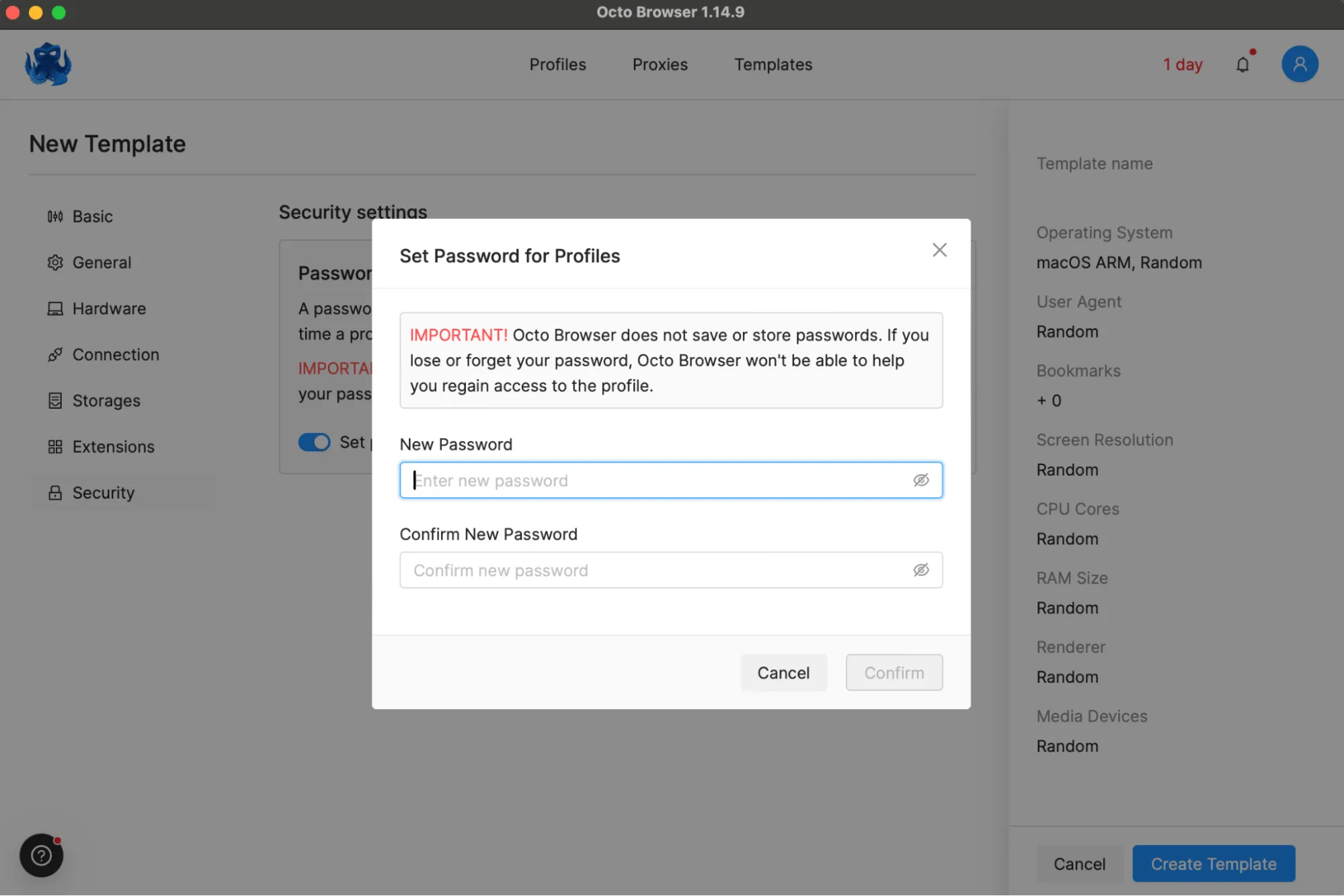
So, once everything is set, click on "Create profile" and launch it. We recommend checking its anonymity to ensure everything is working safely and correctly before starting. Go to the Whoer.net website and verify that it shows 100%.
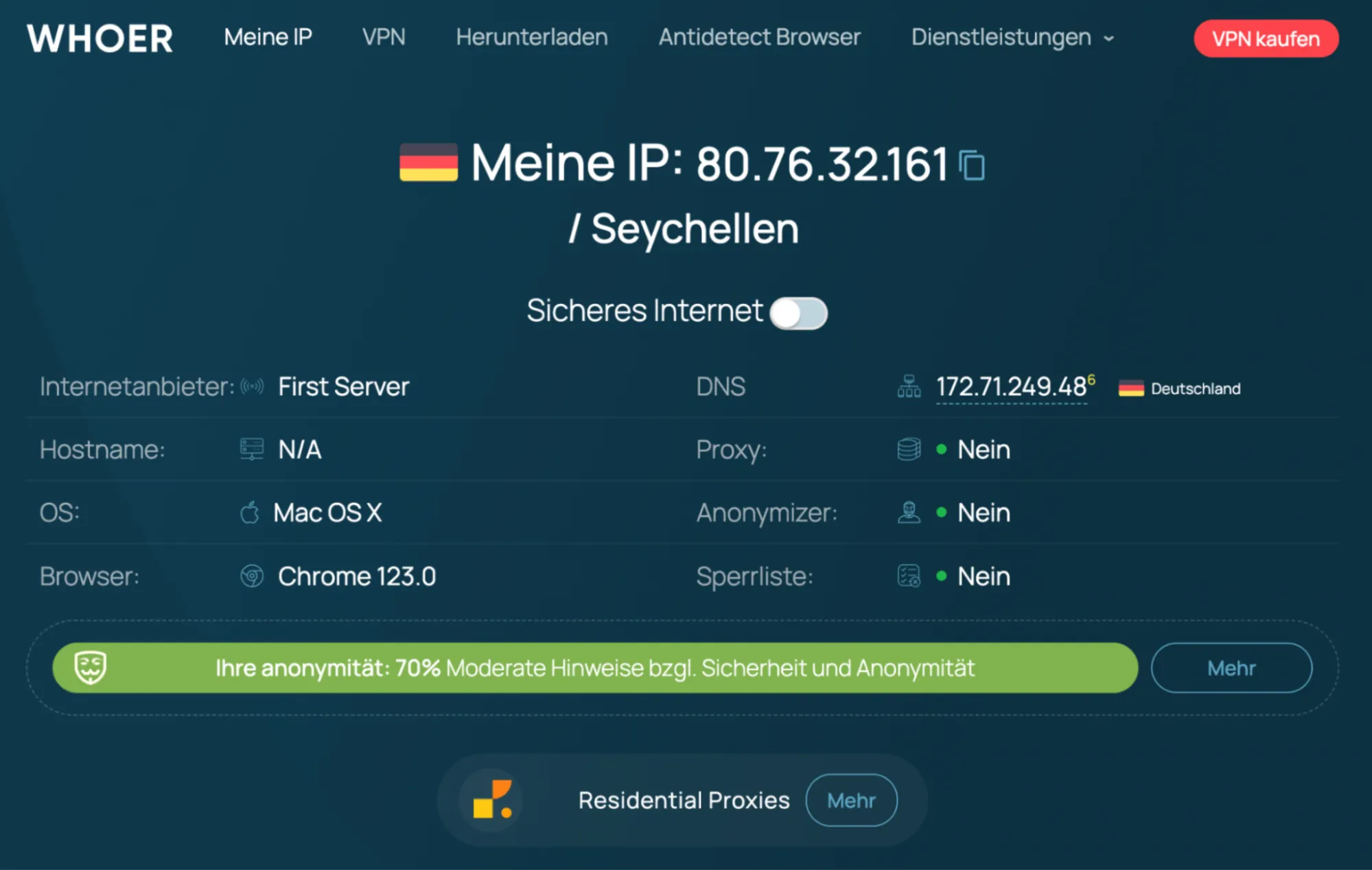
Also, it's worth checking how well the fingerprints have been substituted. Go to the website pixelscan.net and ensure everything shows green. Once everything is approved and there are no issues with the IP either, you can confidently access your account.
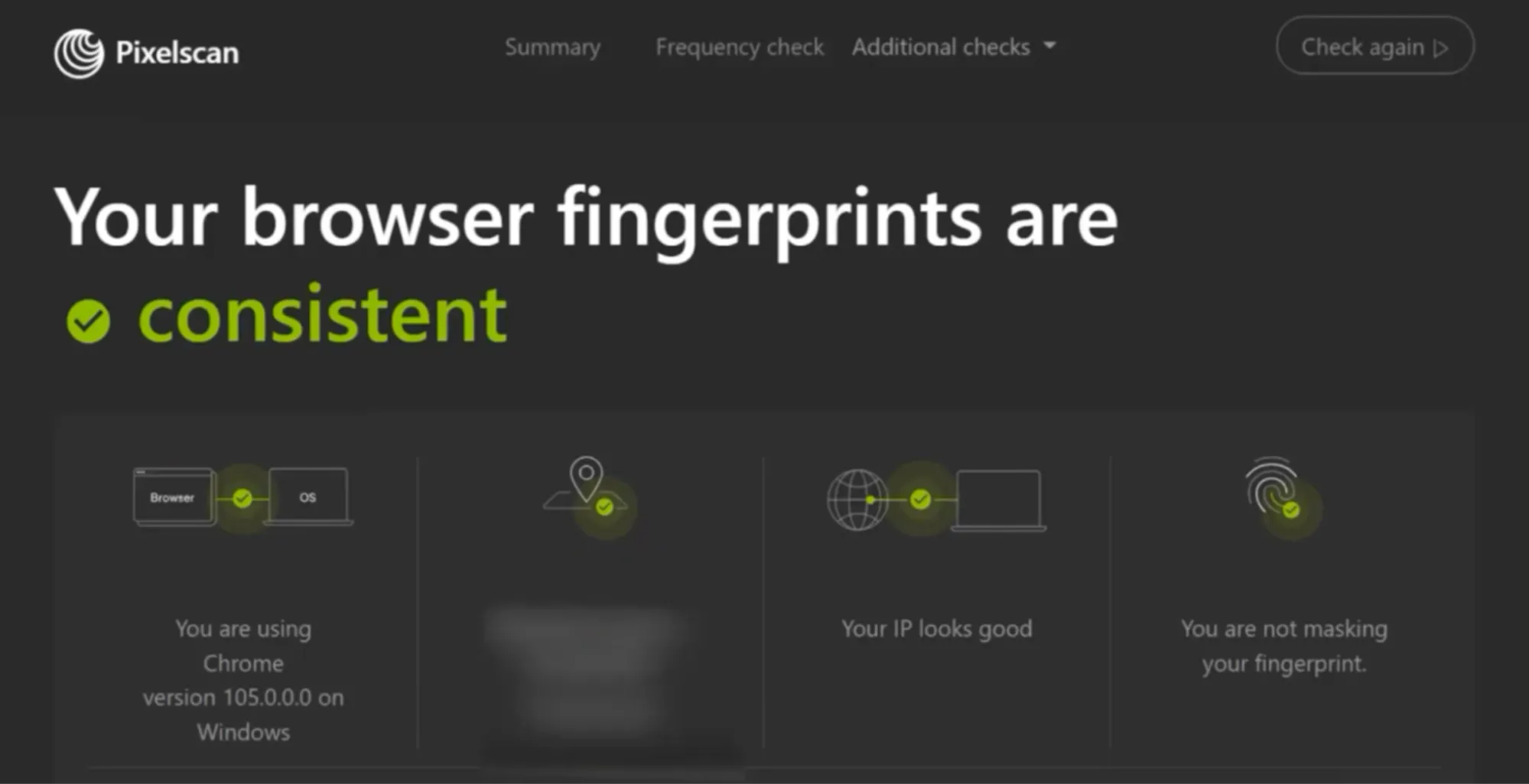
What sets Octo Browser apart from other antidetect browsers
Let's consider the key features of Octo Browser:
- Due to high-quality fingerprint spoofing, profiles created in Octo Browser don’t stand out among real users.
- The Octo Browser team ensures high stability with an uptime of 99.995%. Browser updates pass through all testing stages, allowing for rapid and error-free enhancement and expansion of Octo with new features in new builds.
- The usage of one account simultaneously on multiple computers is supported without tariff restrictions.
- One-click profile creation with settings (discussed above), with the ability to copy and transfer settings to other Octo users.
- In Octo Browser, you can distribute roles and permissions within your team. This helps to mitigate the risk of data leakage from within.
- Support for various types of proxies (socks5, http, ssh) with batch loading functions and built-in checker.
- Octo Browser team provides fast and competent technical support, which can remotely connect and resolve any issues when needed.
- Easy import of cookies from JSON and Netscape files, as well as batch loading in txt or json formats.
- Cookie-Robot feature for automating cookie collection: the system visits links from a list, stays on them for up to 15 seconds, and gathers data.
- API for process automation through convenient libraries.
- Unlimited number of profiles for simultaneous use, limited only by the resources of your hardware.
Pricing plans and number of profiles available in Octo Browser
How much does a good antidetect browser cost? It all depends on your needs. Not everyone scales up to hundreds of accounts, focusing more on the quality and trustworthiness of profiles. Some are completely estranged from Facebook and only needs10 accounts for abusing several projects.
Therefore, the pricing grid is divided based on your needs. All prices are shown monthly in the screenshot below. If you like saving money, we also recommend checking out the cost of a monthly subscription when paying upfront for 3/6/12 months. Link.
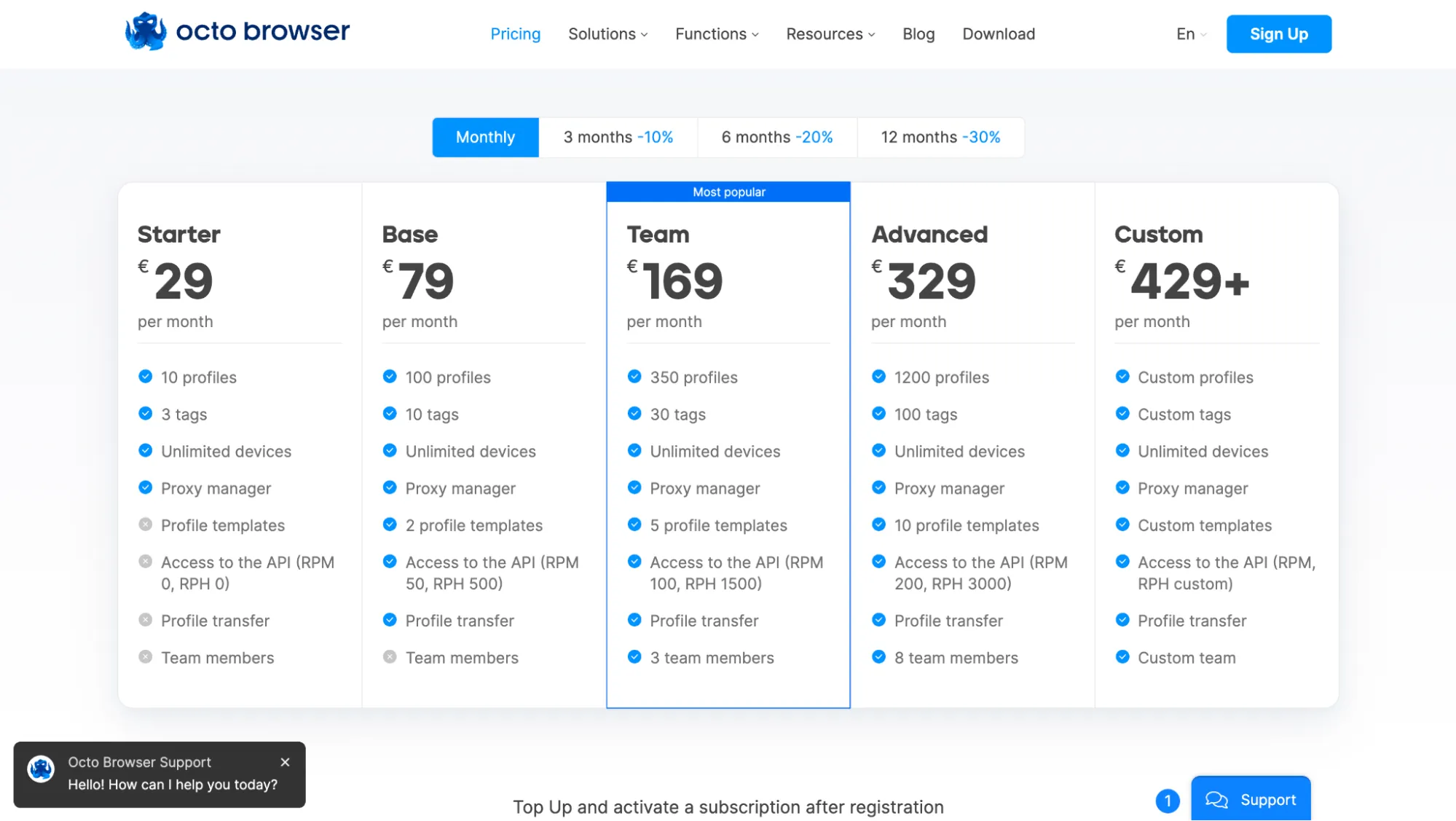
In conclusion
Any software needs to be tested. Each user has their own work scenarios and needs. Nevertheless, judging by the PixelScan assessment, the fingerprint data is correct, fully consistent with each other, they do not conflict with each other, and they match the real system. Additionally, the spoofing algorithm isn’t detected.
So, if we consider Octo Browser as software, it’s currently a well-tested product with a strong reputation and numerous satisfied customers worldwide (otherwise, our editorial team wouldn't recommend it). Link to the developer's website.
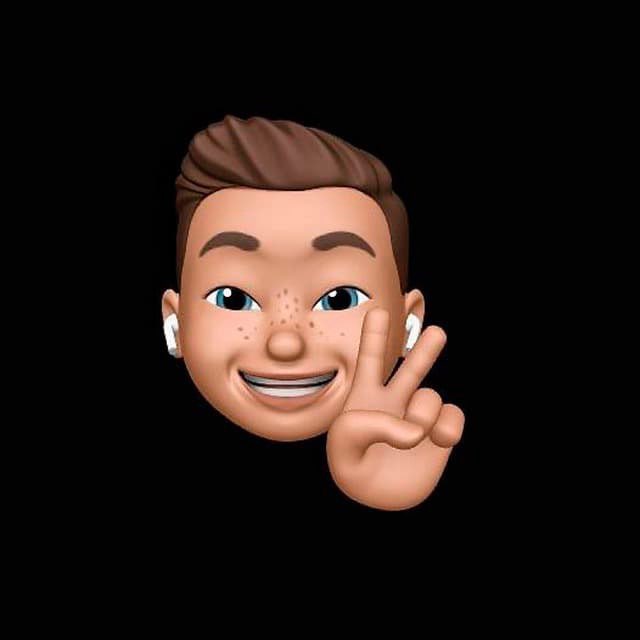
by Editor
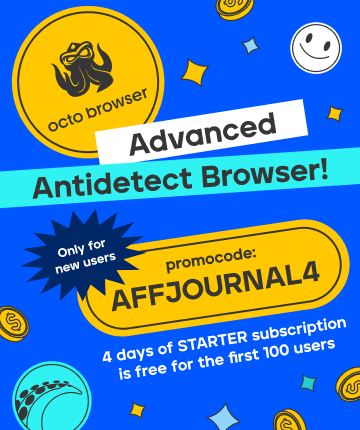
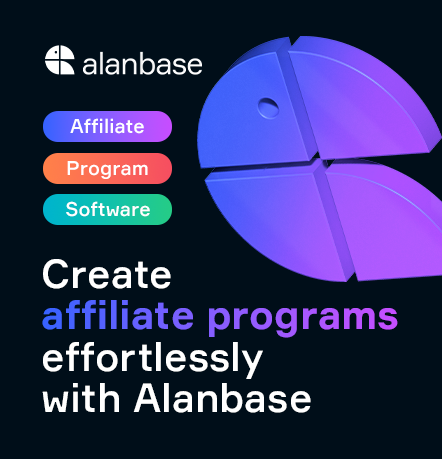

comments ....(0)
Leave a comment
You must be in to leave a comment